How To Recover Files Hidden By A Virus Easier & Faster
- 5 Easy Ways to Recover Files Hidden by a Virus Yourself
- About Virus Infection
- Bottom Line
- User Comments
Content:
a) Virus damaged your OS (Operating System), making computer unbootable.
b) Virus attacked your hard drive, making some of the partitions inaccessible.
c) Virus invaded your computer, making some very significant files hidden, so you'll lose access to them.
Today, our focus will be put on how to recover files hidden by a virus.
Oops, I can't find my precious photos (meeting/learning materials, graduation thesis, resume or other kinds of files). A virus was detected on my computer, so I guess my files are hidden or deleted by it; what should I do when my files are hidden? Can I recover hidden files or show hidden files?

Are you familiar with such scene? We guess the answer of a large number of users would be a certainly yes. At this critical moment, many of the victims are more concerned about how to find hidden file rather than scanning computer with antivirus software so as to get rid of virus, right ? That is largely because the infected files will still be inaccessible even after they have used the antivirus software to clear virus completely.
 Top Recommendation
Top Recommendation
Found your files deleted by virus? Want to get them back? Don't be worried, please take a look at To Recover Files Deleted By Virus Attack – It's All Too Easy – it will show you how to do.
Well, there's no need to get anxious immediately after finding files/folders were missing from external hard drive or anywhere else. According to search, we found the virus may have just changed the attributes of your files, making them disappeared in front of your eyes.
The fact is – the files/folders are still kept on computer hard drive sometimes and we have found ways to help you all unhide virus infected files. Regardless of the storage location of hidden files – USB flash drive, external hard drive or computer local drive, the 5 methods we'll introduce later would be helpful; they have already helped lots of users recovered files from virus infected hard drive.
Link To Twitter
According to users' feedback, we found MiniTool Power Data Recovery is a very good assistant for hidden files recovery and deleted files recovery.
Free edition of MiniTool Power Data Recovery only allows you to recover 1GB data, so if you've got a lot of files to recover (say, more than 1GB), you may as well buy a personal license here with a discount and use it to upgrade from free edition to break the limit.
Now, we'll present the feasible solutions, including using recommended data recovery software, one by one in detail, so you've got nothing to worry about even if you didn't have any experience in data recovery. Just follow the steps carefully and you'll be able to find back hidden files easily at a rapid pace.
5 Easy Ways to Recover Files Hidden by a Virus Yourself
Want to restore files hidden by viruses or malware on your own out of privacy considerations? Want to find free tools to help unhide hidden files? Just relax, we can satisfy your expectation!Each of the following solutions will not bring privacy leakage or other troublesome problems, and will not charge you any fees. Here, we'll show you how to view hidden files or folders in Windows 7 (solutions in other systems are similar).
Change Settings in Folder Options
Step 1: open computer and enter the drive in which hidden files/folders were located.
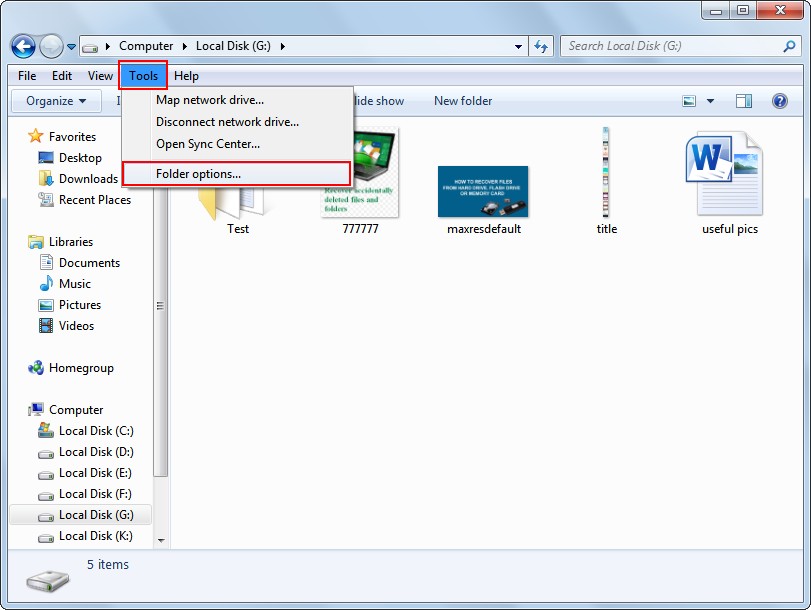
Step 2: click on "Tools" in menu bar and choose "Folder options…" from context menu.
If you didn't see the menu bar, please click on "Organize", choose "Layout" and click on "Menu bar" in order to show it.
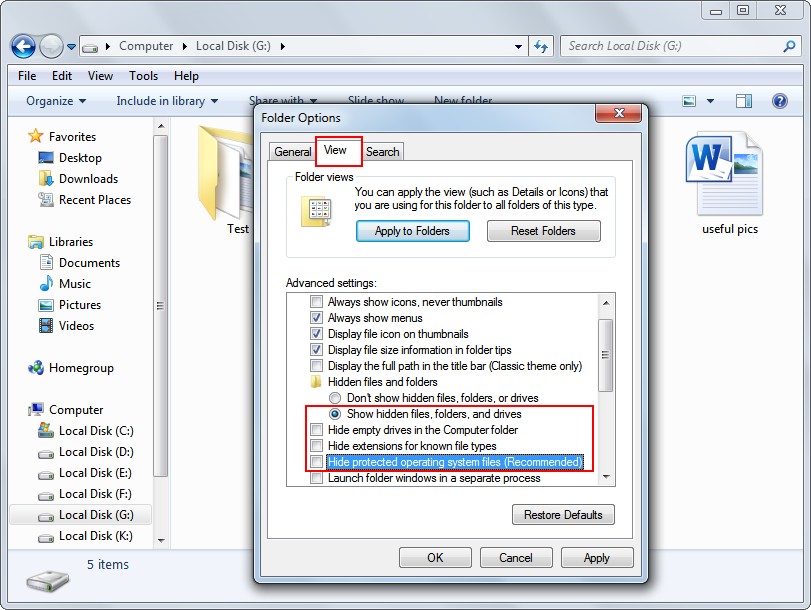
Step 3: please select "View" in "Folder Options" window; then, check "Show hidden files, folders, and drives", instead of "Don't show hidden files, folders, or drives" under "Hidden files and folders"; at last, press "OK" to apply all changes.
We advise you to uncheck "Hide empty drives in the Computer folder", "Hide extensions for known file types" and "Hide protected operating system files (Recommended)" as well.
Take Advantage of Windows Batch File
Step 1: create a new TXT file and then open it.
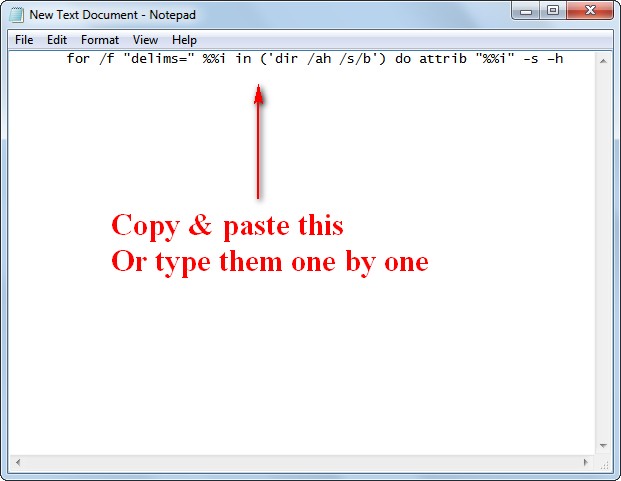
Step 2: copy " for /f "delims=" %%i in ('dir /ah /s/b') do attrib "%%i" -s –h" and past it into the TXT file (or you can choose to type the letters and symbols one by one manually).
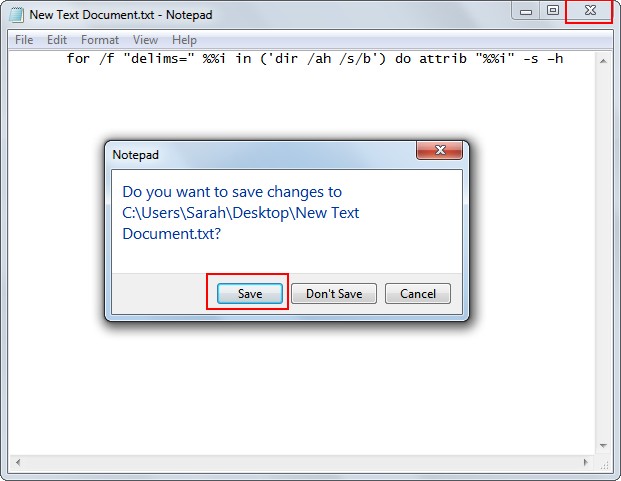
Step 3: close the TXT file and click on "Save" in prompt window to save changes.
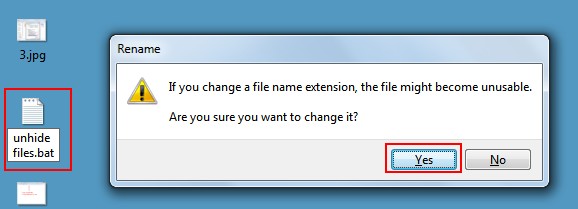
Step 4: rename the file (use a file name you can easily remember) and change its suffix from ".txt" to ".bat"; then, press "Yes" button to confirm the changes.
Step 5: copy and paste this batch file to the drive from which you want to recover hidden files; then, double click on it to run. A few seconds later, it will stop automatically. At this time, you can go to check your files.
Make Use of CMD.exe
Step 1: click on the "Start" button at the bottom left of the scree and type "cmd" into search box; then, press "Enter" in keyboard or click on "cmd.exe" from result list.
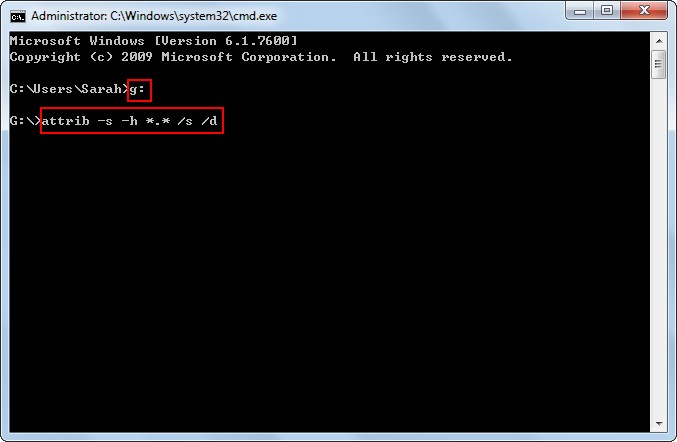
Step 2: type the letter of drive which includes hidden files and press "Enter"; then, type the command "attrib –s –h *.* /s /d" and press "Enter". Now, you've done; you can go to check your hidden files. Please high-five yourself !
Create and Use *.cmd File
Step 1: click on the "Start" button at the bottom left of the scree and type "notepad" into search box; then, press "Enter" in keyboard or click on "Notepad" from result listStep 2: copy the following content into the untitled notepad.
for/f"delims=?"%%ain('dir/a/b')doattrib-a-s-h-r"%%a"
@echooff
pause>nul
exit

Step 3: click on "File" option and choose "Save As…" from submenu; then, give it a name that you can easily remember & find and end it with ".cmd"; afterwards, change the type from "Text Documents" to "All Files".
Step 4: copy and paste this file to the target drive and double click on it.
It will run automatically. When this action is finished, you can go to check previously hidden files.
Turn to MiniTool Power Data Recovery
Haven't heard of the powerful third-party data recovery tool – MiniTool Power Data Recovery?
Take it easy! We'll show you how to retrieve hidden files step by step with this wonderful tool. After reading this, you'll find it's so easy to recover files from USB device or local drive.
How to show hidden files:
Step 1: download the free edition of MiniTool Power Data Recovery to a local drive with no hidden files or to an external device; install the software and run it immediately afterwards.
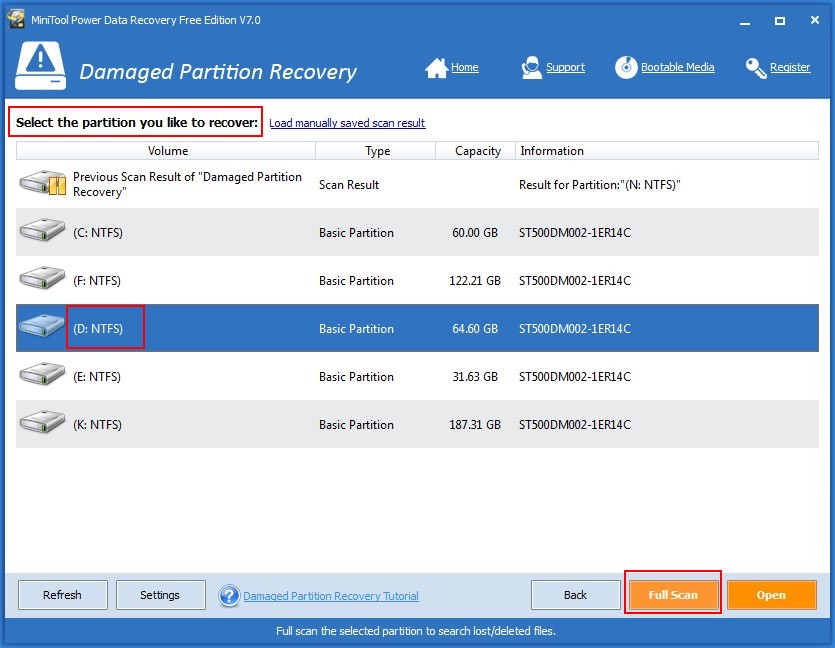
Step 2: click on "Damaged Partition Recovery" to enter this module; then, select the drive where hidden files were located and press "Full Scan" button at lower right corner to detect them.
Step 3: when the scan is over, an interface with scan result will appear; at this time, you'll need to do two things:
a). look through the found files and folders and pick out the useful ones you'd like to recover;
b). press "Save" button and set a storage location afterwards to end this step.
Now, you should wait for the completion of recovery and then go to check your files.
 Top Recommendation
Top Recommendation
What if your needed files are corrupted after virus attack? You should recover them on your own to avoid privacy leakage. Certainly, Now You Can Rescue All Files Corrupted After Virus Attack is your way out.
![]()
1. The only difference between how to unhide hidden files and how to unhide folders is – you need to select folders from scan result in the last step.
2. To show hidden files on flash drive, you only need to connect the USB flash drive to computer before launching software and then select it from partition list.
Share With Friends
About Virus Infection
During the past few decades, we all witness the wide and fast spread of virus. To be specific, computer virus has become a topic that no one can bypass nowadays.Introduction to Virus
So, what is virus exactly? Basically, computer virus is a set of computer instructions or program codes that are created or inserted into a computer program to destroy computer functions or ruin our data.
Self-replication is one of the most obvious characteristics of virus and it is the main reason why virus can spread quickly and is often difficult to eradicate.
Virus Infection Phenomenon
After virus attacked your computer, it may hide your folders saved in hard drive. Then, it will masquerade as folder. However, the name of those folders will be followed with an extension – ".exe". Though you can still save files into those "special" folders, you must alert when seeing folders named by ".exe".

Besides, after the system got attacked by virus, one or more processes named by numbers and letters may appear randomly. Then, virus files will be copied to system root directory, system temporary folder, startup and registry. Afterwards, the virus will be transferred and spread rapidly to infect more files.
Watch out Those Obvious Signs of Virus Infection
- ".exe" is found in the name of folders: looking at the icon, you tend to regard it as a normal folder; yet, it is actually an executable program with an extension of ".exe"; its size is often within 1.20 ~ 1.50M.
- Processes named by random numbers and letters suddenly appear: the older virus usually starts with "XP", such as XP-F84AA1B5.EXE; while the variants are often followed by six random numbers and letters, such as 96015E.exe.
- Two virus shortcuts appeared in startup: a folder icon or shortcut with no icon appeared in startup; the shortcut often has no name, or the name is a space. In the meantime, virus shortcuts named randomly will also appear in startup items.
- Main body of common viruses: XP-*.EXE (random name), 96015E.exe (random name), winvcreg.exe, og.dll, ul.dll, og.EDT, 21c0.EDT, 21c0.inf, 69fe.inf, com.run, dp1.fne, eAPI.fne, internet.fne, krnln.fnr, RegEx.fnr, shell.fne, spec.fne, msdll.dll, etc.
- Some files and folders are hidden: at this time, you are advised to use one of the above mentioned ways to recover hidden files easily.
- Automatically transmitted to other devices: virus can be easily transmitted from one file to another, from one system to another and from one device to another.
As you can easily find, there're various kinds of computer viruses and they can be transmitted quickly and stealthily. All those make it pretty difficult (almost impossible) for us to avoid them all the time.
As a result, our suggestion is always "Hope for the best and prepare for the worst" – master all mentioned methods so that you can recover files hidden by a virus timely.
Since ransomware is also regarded as a special kind of virus, we also provide solutions for you to deal with it when necessary.
 Top Recommendation
Top Recommendation
Please follow the instructions mentioned in Should We Recover Files From Ransomware – Is It Safe carefully, in order to recover files from ransomware without others' help.
Bottom Line
To sum up, file/folder getting hidden by virus happens now and then. When you try to access files/folders from computer, only to find they're gone, please don't get into panic right away. You should realize it may happen because of virus infection. Your files may be deleted/damaged or just hidden by virus.The easiest way to distinguish whether your files are deleted or hidden in drive is to compare the used space of your drive before and after files/folders are missing.
Remember, viruses are often not so horrible! We got a lot of ways to help you recover files hidden after virus attack. What's more, those methods are only composed of several simple steps that everyone can handle with.
So, the only right thing to do after finding files hidden by virus is – seize your time to follow the recovery tips to recover hidden files as soon as possible.
Please leave a message if you have any doubts or any other suggestions.
