This Essay Tells How To Recover Deleted Files From USB In Detail
- How to Recover Deleted Files from USB
- Where Do Deleted Files from USB Go
- If You Delete A File from A CD or DVD Where Does It Go
- To Sum Up
- Related Articles
- Users Comments
Content:
You have to admit that no matter how careful you are, mistaken deletion is unavoidable. And we find many people form the habit of checking recycle bin immediately after they realized they've made a mistake in deleting things useful. This method works well in most instances when the deleted files were located in computer internal hard drive or USB external hard drive. However, when the files are removed from a USB flash drive, you can never find them in recycle bin. This is what people mean by saying there's no recycle bin on USB drive.
Where do deleted files from USB go? Can I get deleted files back from USB? How to recover deleted files from USB then?
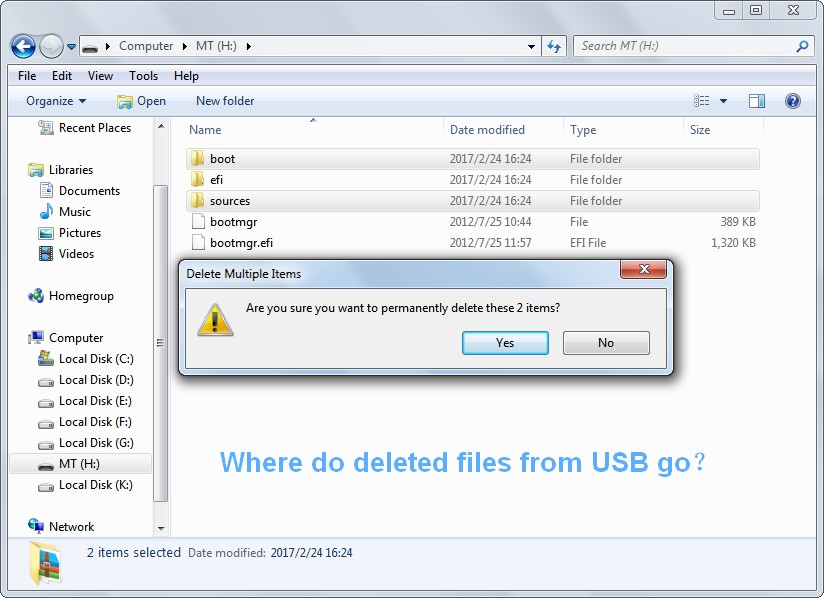
We'll answer those questions for you with patience. But before that, we advise you to download Free Edition of MiniTool Power Data Recovery to be prepared for free USB flash/hard drive data recovery.
Then, we'll show you how to undo a delete from a USB step by step. Please don't be nervous even if you have no experience in any kind of data recovery; believe it or not, the steps required to undelete files from USB are all simple enough for even novice to handle with. After that, we'll show you what happens exactly during file deletion on USB flash drive and USB hard drive (external hard drive). And at the end of this essay, we'll talk about the file deletion & recovery on CD/DVD; if you're not interested, please feel free to walk away anytime.
How to Recover Deleted Files from USB
To be honest, with the help of MiniTool Power Data Recovery Free Edition V7.0, you're capable of completing USB deleted file recovery (recover files from USB flash drive and external hard drive) in only 3 easy steps.
Step 1 – Install Software to Computer & Connect USB Device to It
Run the installation wizard by following 2 ways to install software on the computer:
2). or you can right-click on this icon and then choose "Open" from the pop-up menu.
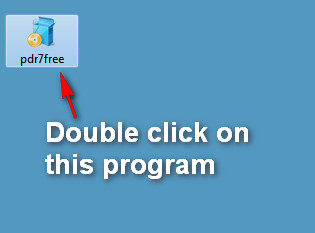
Then, connect your USB device (USB flash drive, memory card or external hard drive) to this computer with the help of a card adapter.
Step 2 – Choose "Undelete Recovery" & Select USB Drive to Scan
You can easily see "Undelete Recovery" in the main interface of the software. Now, please do the following things:
2). select the correct USB drive here (you may need to click on "Refresh" button to have a try when USB drive is not showing up);
3). press "Scan" button in the lower right corner to detect deleted files.
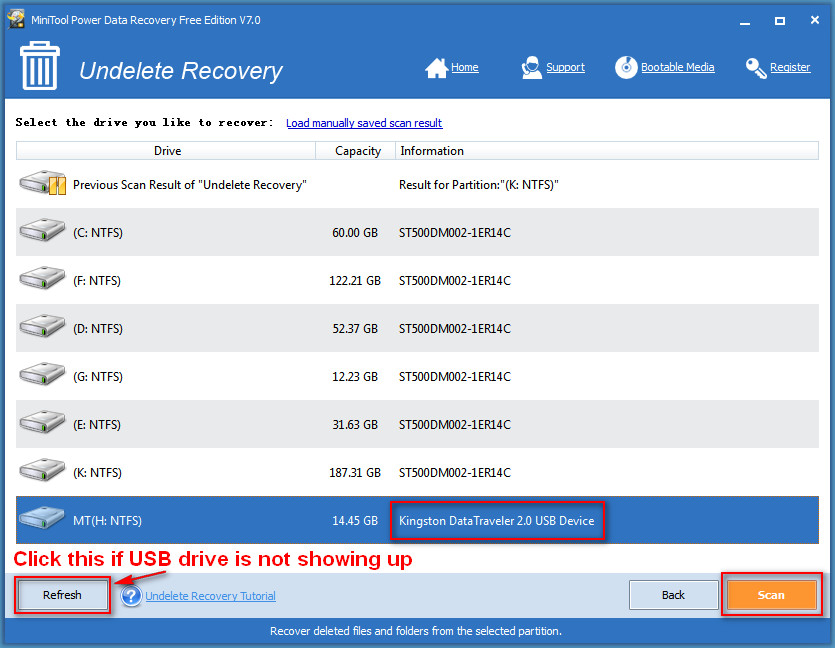
1. "Undelete Recovery" can also help you recover deleted files from local hard disk; you only need to choose a local drive to scan in this step.
2. MiniTool Power Data Recovery can also be a great assistant when you want to recover files from corrupted USB (you just need to choose "Damaged Partition Recovery"). For more details on how to recover, please read How To Fix A Broken USB Stick And Get Files Off It.
3. In order to recover hidden files on USB, you'd better read How To Recover Files Hidden By A Virus Easier & Faster carefully.
Step 3 – Look through Scan Result & Check Files to Recover
The scan speed of "Undelete Recovery" is relatively fast (it is still decided by many factors like used space of USB drive), so you don't need to wait too long before the scan result is displayed in the software. You should complete the following things in the last step:
2). check the deleted files you want to recover from USB by adding check marks on them (you're also allowed to preview the picture files or .txt files before recovery);
3). click on "Save" button and then set a storage path in the pop-up window; at last, click on "OK" button to confirm your selection.
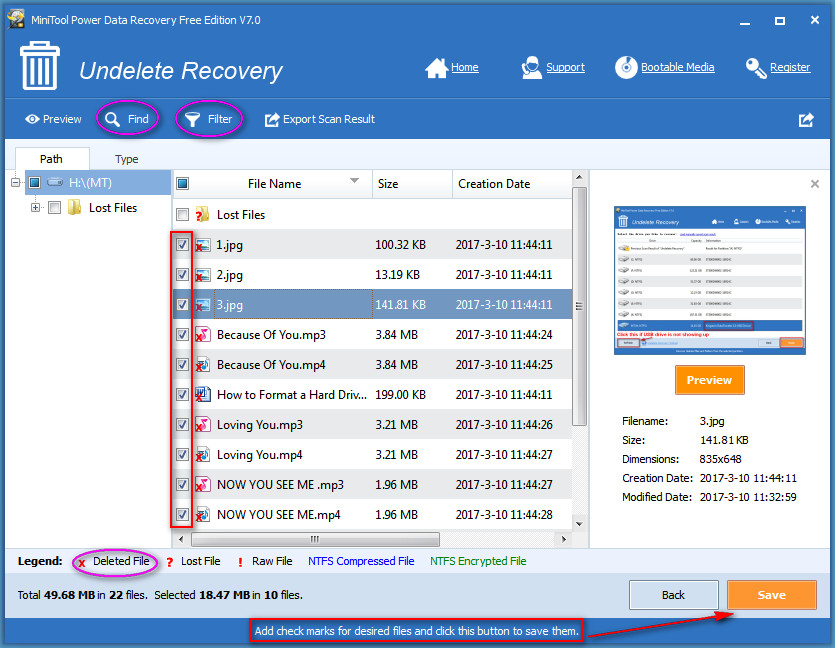
When you finally see a pop-up window saying that "OK! The selected files have been saved to *" (* stands for the place where you choose to save the recovered files), you can go to check the recovered files and put an end to the task of recovering deleted files from USB drive.
This is the entire process of USB file recovery.
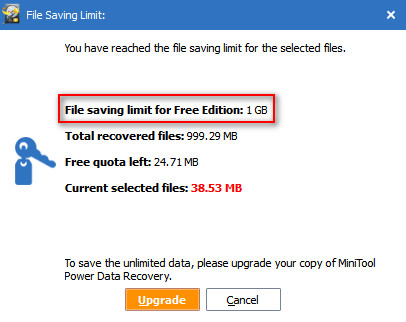
Where Do Deleted Files from USB Go
As you can see easily on the internet, lots of people are asking "where do deleted files go" and "how to recover deleted files from USB". After research, we find the vast majority of them have checked recycle bin on their computer, only to find there's actually no file they need. Thus, they decide to post for help. Let's take a look at the following 2 cases.
Case 1:"Help! I just accidentally clicked 'yes' when prompted to permanently delete a couple of files from my USB flash drive. Please tell me there is a way to restore or recover these files! I just tried to restore a previous version, but I only ended up with a shortcut to the original version that I just deleted. Thank you in advance for any solutions."
– asked by Gypsywilde27 on Microsoft Community"I have a 4GB WD flash drive that has backed up all of my important data. A few days ago, I had deleted these "useless" files. However, yesterday, I finally found some of these files were also needed. Therefore, I am wondering there is a way to restore these needed files back. I am sure that I haven't used this drive since then. Does this help? Please help!"
– asked by Vincent343 on Tom's Hardware ForumObviously, those two USB drive users are eager to know how to recover deleted files from a flash drive. In both cases, they can follow the steps we show in above part to finish USB file recovery easily after accidental deletion. And the later user's opinion on protecting deleted data is right – you're not suggested to use the drive again after deleting useful files.
In this part, our main focus will be put on what happens when a file is deleted from a USB drive.
What Happens When You Delete A File from A USB Flash Drive
When you choose "Delete" option from right-click menu to delete a file from USB flash drive, you'll see the following prompt window:
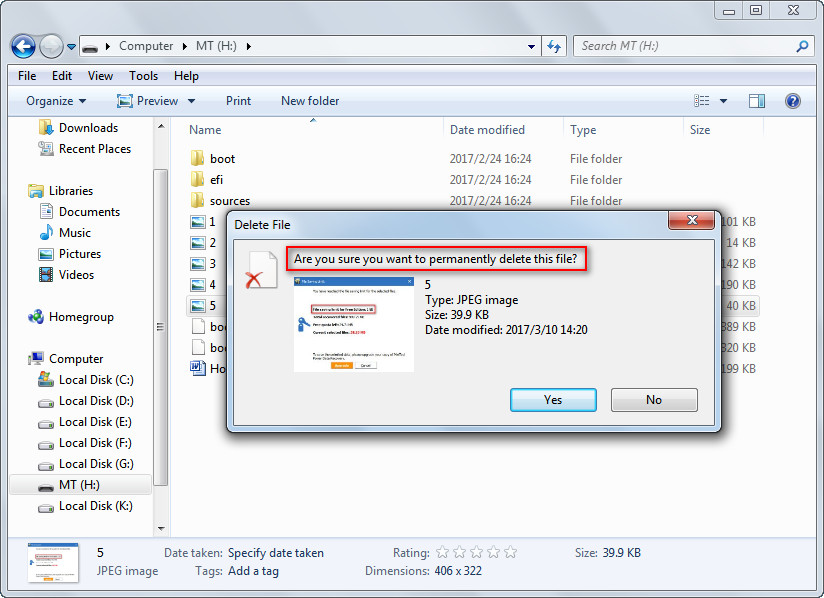
It asks you "Are you sure you want to permanently delete this file". Please note that you only choose to delete the file by pressing "Delete", not "Shift" + "Delete", but the result is the same; once you click on "Yes" to agree, you'll delete the file permanently from USB flash drive.
What does this mean? It basically means that no matter which way you use to delete a file from USB flash drive, the file will be deleted permanently, instead of being putting into recycle bin.
What Happens When You Delete A File from A USB hard Drive
In contrast, when you choose "Delete" option from right-click menu in a USB hard drive, you'll see the following interface:
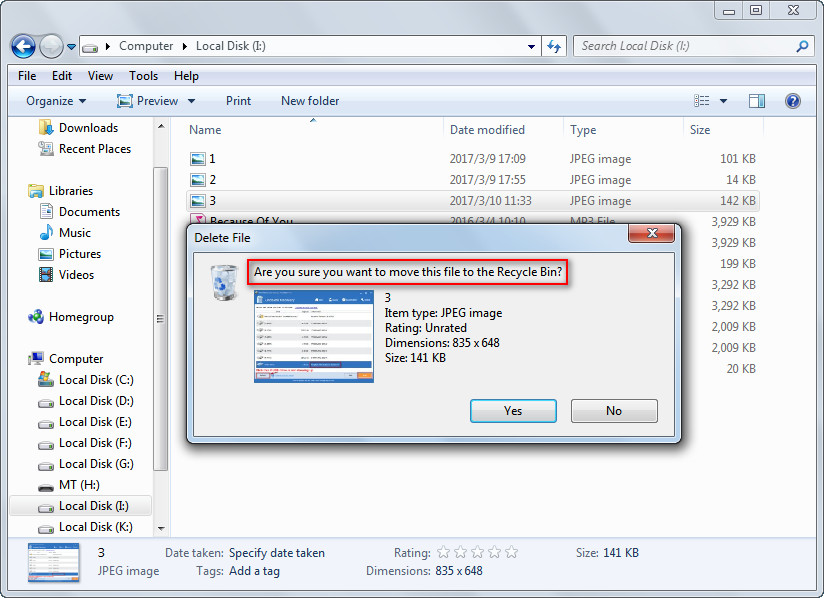
It asks you "Are you sure you want to move this file to the Recycle Bin". Obviously, if you click on "Yes" button at this time, the file will not be deleted permanently; on the contrary, it will be put into Windows Recycle Bin for a while until it has been cleaned here.
What does this mean? It simply means if you delete a file mistakenly from a USB hard drive, system offers you a second chance to correct your mistake by restoring files from recycle bin.
How does this happen? It's simply because that:
b). but when a USB hard drive is connected to the same computer, it will be recognized as a local disk.
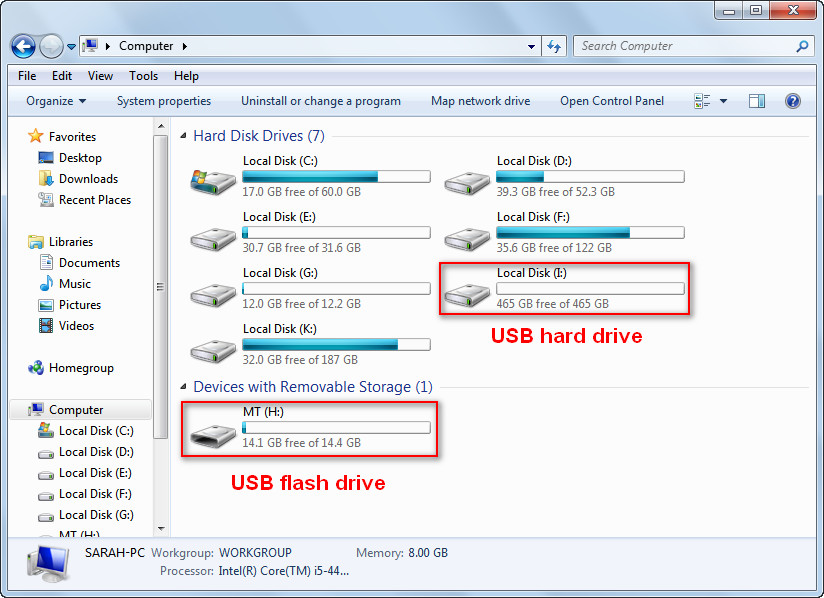
This explains why files deleted from USB flash drive will be removed permanently, but files deleted from USB hard drive will be put into recycle bin.
If You Delete A File from A CD or DVD Where Does It Go
As you may know from the name of CD-ROM "Compact Disc Read-Only Memory", you're not allowed to delete a file from it. Yet, if you're using a CD-RW or DVD-RW disc and want to delete a file from it, it's achievable. So, CD-RW and DVD-RW users may also be bothered by accidental file deletion.
You also don't need to worry if you need to perform CD-RW/DVD-RW file recovery but have no idea of how to do. Insert the CD-RW or DVD-RW disc into the computer and then choose "CD/DVD Recovery" to get back deleted files easily by looking at instructions in each interface.
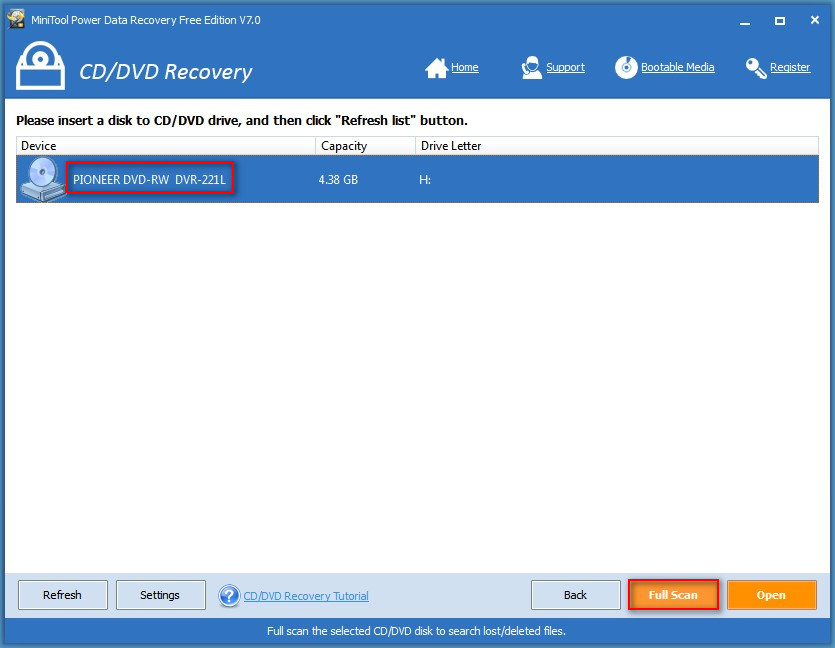
To Sum Up
At present, mobile storage disks, such as USB flash drive, SD card and external USB hard drive, become indispensable from our work and life. With a removable storage disk, we're able to store/modify/access important data (such as photos, videos and business documents) anytime we want as long as we have a computer. Yet, unexpected data loss disasters happen frequently.
For example, many people post on the internet for help, saying that they've made a mistake in deleting very important files and now they want to get them back quickly. Noticing this, we decide to write this essay and try our best to help them get rid of accidental deletion problem.

There will be 2 results if you accidentally delete a file from a USB drive:
2). the file will be sent to Windows Recycle Bin when you press "Delete" only to delete it from USB hard drive. If you want to delete it permanently, you also need to empty the recycle bin.
As a result, for users who want to recover deleted files from USB flash drive, we suggest them choose MiniTool Power Data Recovery and use "Undelete Recovery" to get back deleted files quickly. But for users who hope to recover deleted files from USB hard drive, we advise them to check Windows Recycle Bin at first (if deleted files are found, they can just right-click on them and choose "Restore" to put them back; if they find nothing, they should rely on third-party data recovery tool).
In the end, we also introduce how to recover deleted files from a CD/DVD with MiniTool Power Data Recovery, so if you're a compact disc user, you're also supposed to download this software right now to be well prepared for unexpected data loss cases.
Common problems related to partition recovery and our solutions:
- Free USB data recovery and free usb data recovery software.
- Retrieving Deleted File from Removable Drive - What Do We Should Do
- Top Tips On How To Recover Deleted Outlook Files Personally
- Tips On Recovering Permanently Deleted Files From Windows & Mac
- To Recover Files Deleted By Virus Attack – It’s All Too Easy
