Windows Defender Deleted My Files, How To Get Back Easily
- Part 1 – Problem Arises: Windows Defender Deleted My Files
- Part 2 – Solutions: Recover Data Removed by Windows Defender
- Part 3 – Extended Reading: Windows Defender Use Tips
- Part 4 – Sum up
- Related Articles
- User Comments
Content:
Part 1 – Problem Arises: Windows Defender Deleted My Files
As a built-in anti-malware program, Windows Defender is widely used around the world. But with the widespread of this tool, a variety of problems begin to show up. Among them, Windows Defender deleted my files draws the attention of many people.

In most cases, the Windows Defender plays a great role in quarantining harmful files that it has found on the users' computer. Yet, like many other programs or even people, it tends to make mistakes sometimes. No wonder there are people saying their useful files have been quarantined and deleted by Windows Defender mistakenly.
"Hey, everyone! I use some program with .exe extension, windows defender reads those as a virus and it deletes them while I still want them! How to stop windows defender from deleting a program that I want to keep it?"
Can You Recover Files Deleted from Windows Defender
Here comes the question: can you recover files deleted by Windows Defender. The answer to this question is definitely a yes, but the more annoying question is how to recover data deleted by Windows Defender. In order to help users work this out, we decide to give an introduction to a wonderful hard disk drive recovery tool named MiniTool Power Data Recovery.
As long as you have this powerful recovery tool at hand, you're able to get back permanently deleted files, lost files in a damaged/lost partition or missing files saved on a CD/DVD. According to statistics, it has helped a large number of people find back their needed files successfully. More importantly, this tool owns good compatibility and high security, so you don't need to worry about the compatibility conflict and unnecessary data damage.
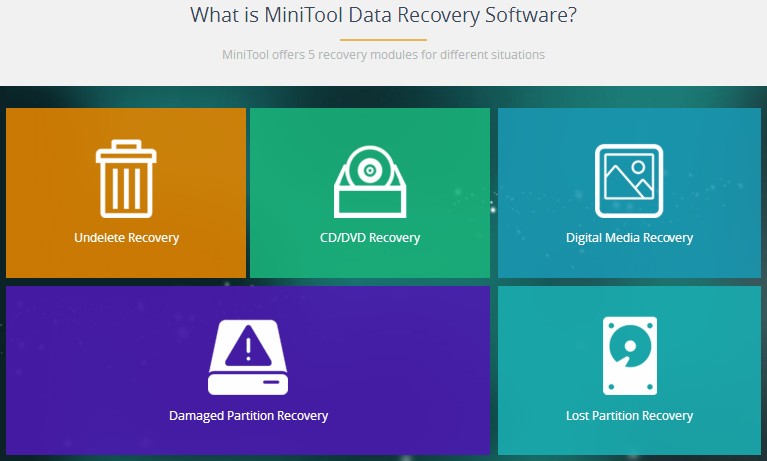
As for how to recover files removed by Windows Defender, how to restore quarantined items and how to turn off Windows Defender, we'll show you in the following content respectively and minutely. Of course, you can pick out the part that you're most interested in to read first.
Part 2 – Solutions: Recover Data Removed by Windows Defender
After finding many users complained that Windows Defender has deleted a wrong file or folder on their PC, we decide to do something to help. That's why we introduce the reliable and powerful data recovery tool to help them recover Windows Defender deleted files.
How to Get Files Deleted by Windows Defender
1. Download MiniTool Power Data Recovery Free Edition V7.0 or obtain a Personal/Commercial /Enterprise/Technician License. There are two main differences between a free edition and an advanced edition:
b). The "Export Scan Result" is available in all editions while the "Load manually saved scan result" is not usable in the free edition.
We'll take the personal license as an example to show you how to recover your deleted files in Windows 7.
2. In this step, you can download the setup program directly and copy & paste your license to register at the end of the installation. Or you can register from the free edition by clicking on "Register" on any interface.
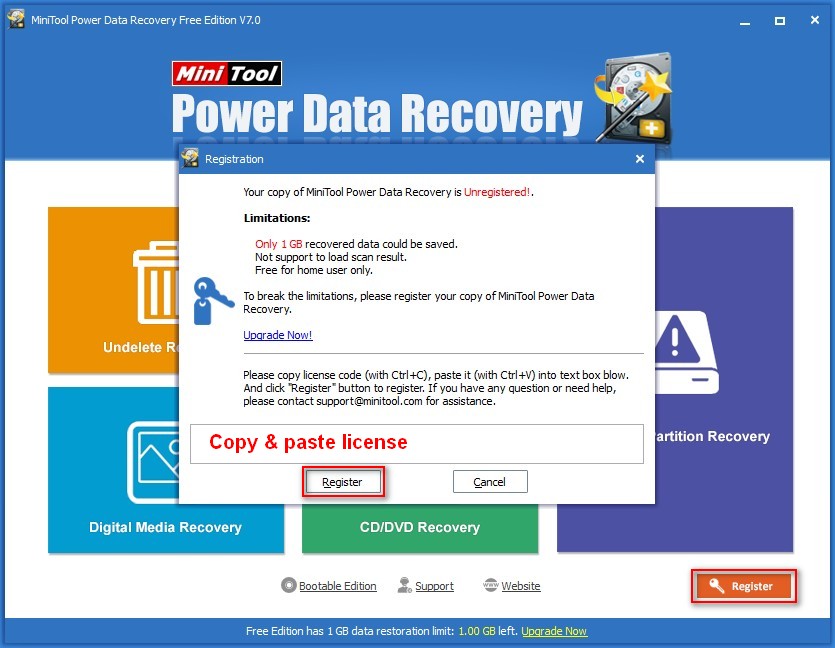
3. Choose the first module - "Undelete Recovery" from software main window. Then, determine the original location of your deleted file/folder and select the corresponding partition to scan by clicking on "Scan" button.
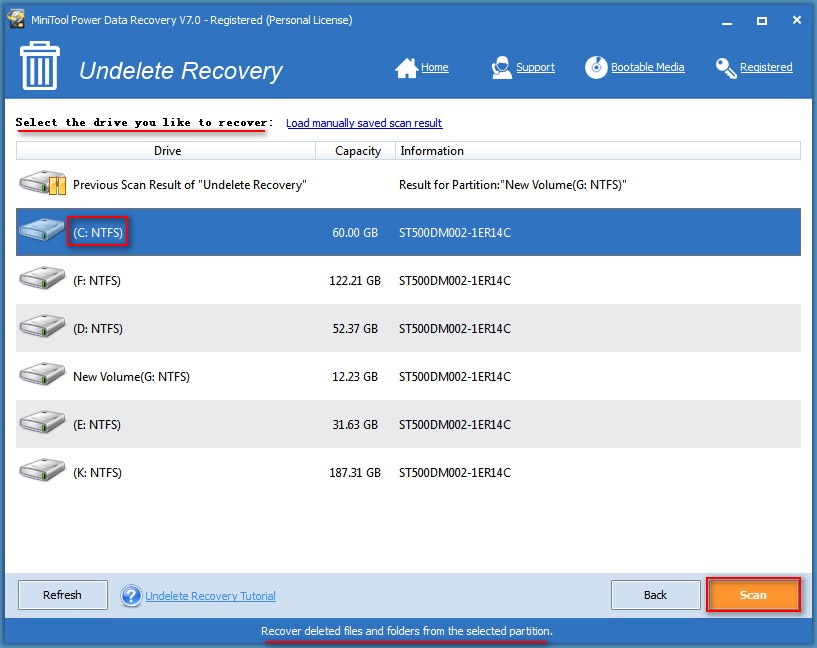
4. Wait for the scan of the selected drive. After the loading files process was finished, all found files and folders will be displayed in another software interface. At this time, you should browse them in order to find the Windows Defender deleted files. ("Find" and "Filter" can be used to locate an exact file quickly)
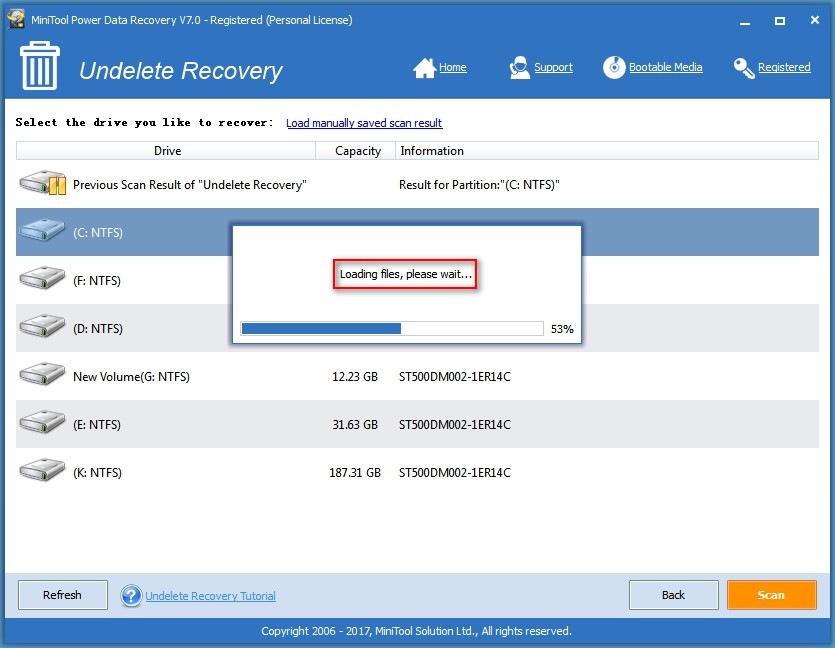
5. Finally, please check the Windows Defender deleted files you want to recover, and then press "Save" button in the lower right corner to set a storage directory for them.
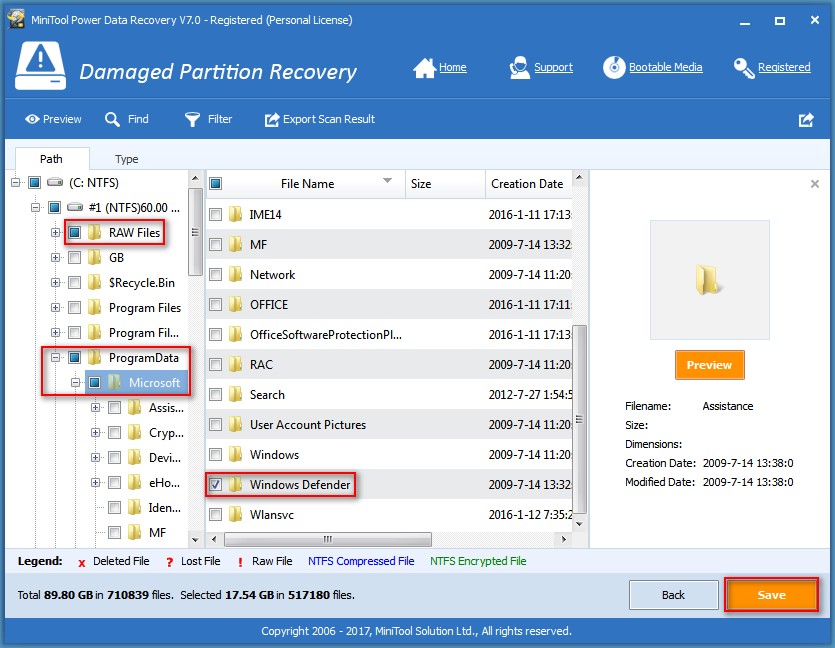
Note: if the problem occurs on a Mac computer, you may as well turn to MiniTool Mac Data Recovery, which is designed for Mac OS, to finish Mac file recovery independently.
This is how to recover data deleted by Windows Defender with MiniTool Power Data Recovery.
How to Restore Quarantined Files Windows Defender
We'll take Windows 10 as an example to show you how to do. The operations in other Windows systems are basically the same.
1. Put your cursor into the "Search the web and Windows" text box, type "windows defender" and select Windows Defender from the search result list. (You can also click on the start button at the bottom left of the screen -> select "All apps" -> navigate to "W" & click on "Windows System" to open -> select "Windows Defender")
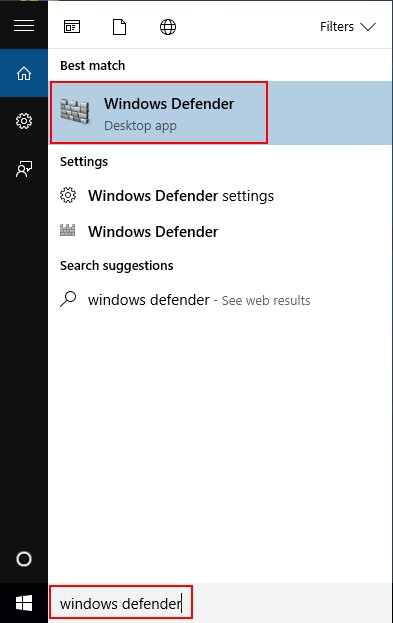
2. Navigate to "History" tab and you'll see "Quarantined items", which is checked by default. Then, you need to click on "View details" at the bottom to show hidden files.
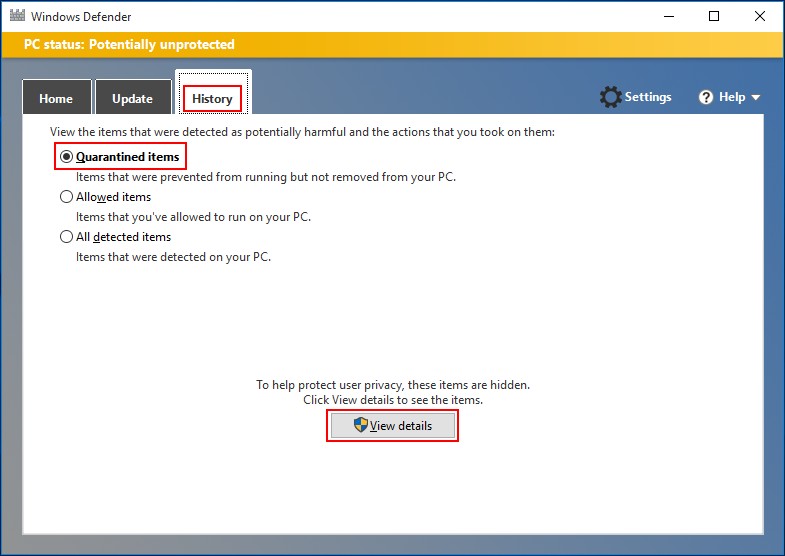
3. Check the quarantined file you want to recover under "Detected item" and click on "Restore" button in the lower right corner to finish recovery.
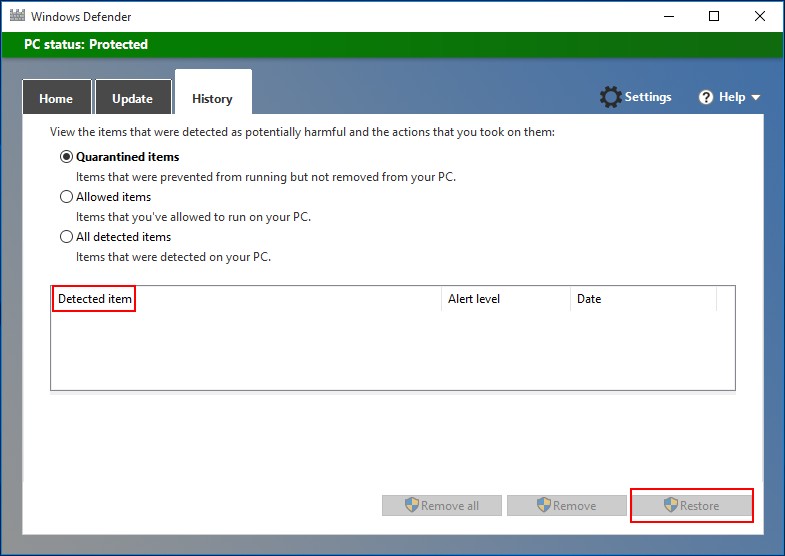
If the detected item list is empty, you should suspect that Windows Defender has already removed the quarantined items and you need to turn to the previous method to restore items removed by Windows Defender.
If you want to know more about how to make use of Windows Defender on Windows 10 after knowing how to get files deleted by Windows Defender, you should read this with care.
Part 3 – Extended Reading: Windows Defender Use Tips
As you all know, Windows Defender (which is called Microsoft Anti Spyware before) is an antivirus program designed by Microsoft Windows to protect your computer against malicious codes, such as viruses, spyware and rootkits. It is able to run on Windows XP and Windows Server 2003, and it has been built in Windows Vista, Windows 7, Windows 8 and Windows10.
Unlike other similar free products that can only scan the system, Windows Defender is able to do many other things: monitor the system in real time, remove the installed Active X plug-ins and clear the history of most Microsoft programs and other commonly used programs.
But as we know, Windows Defender may remove useful files by taking them as threats sometimes. Considering this, we feel it's necessary to show you how to prevent Windows Defender from deleting a needed file mistakenly. Here, we provide two methods. (In the following content, we'll still take Windows 10 as an example)
Stop Windows Defender from Deleting A File
This tells you how to add files, folders, file types or processes to Windows Defender, as exceptions.
1. Open the Windows Defender by using the way we mentioned in "How to Restore Quarantined Files Windows Defender" (included in part 2).
2. Click on "Settings" button on the top right of the interface. Then, the corresponding window will pop up. At this time, you need to scroll down to the "Exclusions" option, and then click on "Add an exclusion"
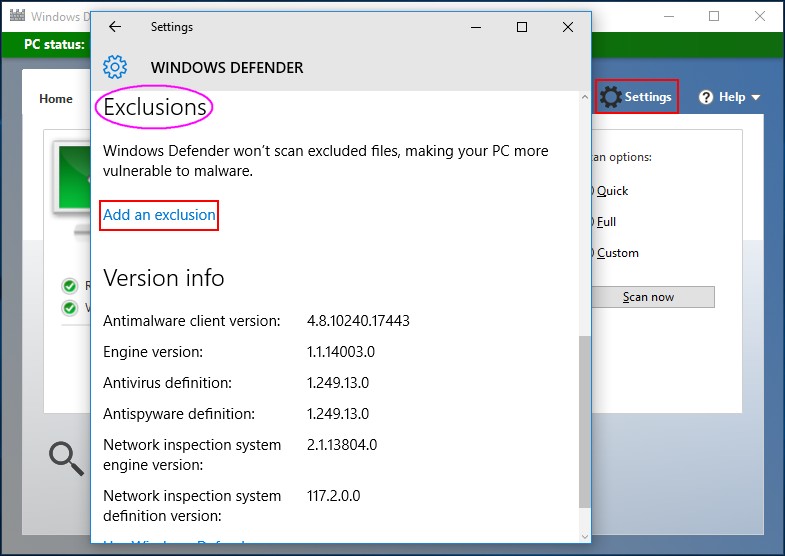
3. Choose to "Exclude a file", "Exclude a folder", "Exclude a file extension" or "Exclude a .exe, .com or .scr process". You can add as many files and folders to the exclusion list as you want. Besides, if you add a wrong file/folder/file type/process, you may just click on it and choose "Remove".
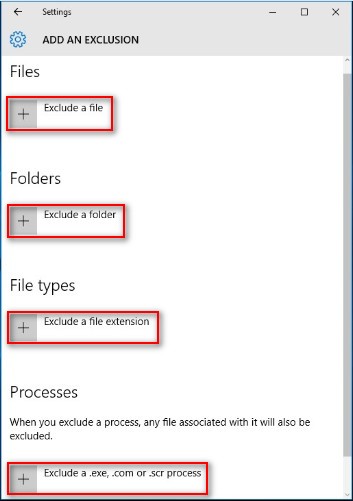
After that, you can close the "Settings" window to put an end to this work.
Disable/Turn off Windows Defender
Another way to effectively stop Windows Defender from deleting a file mistakenly is disabling or turning off the Windows Defender permanently. But you may as well think twice before doing so.
![]() Disable Windows Defender temporarily under "Settings".
Disable Windows Defender temporarily under "Settings".
1. Also, you need to open Windows Defender by the way you prefer.
2. Click on "Settings" button on the top right of the interface to see a pop-up window.
3. Find "Real-time protection" and turn off the toggle switch under it.
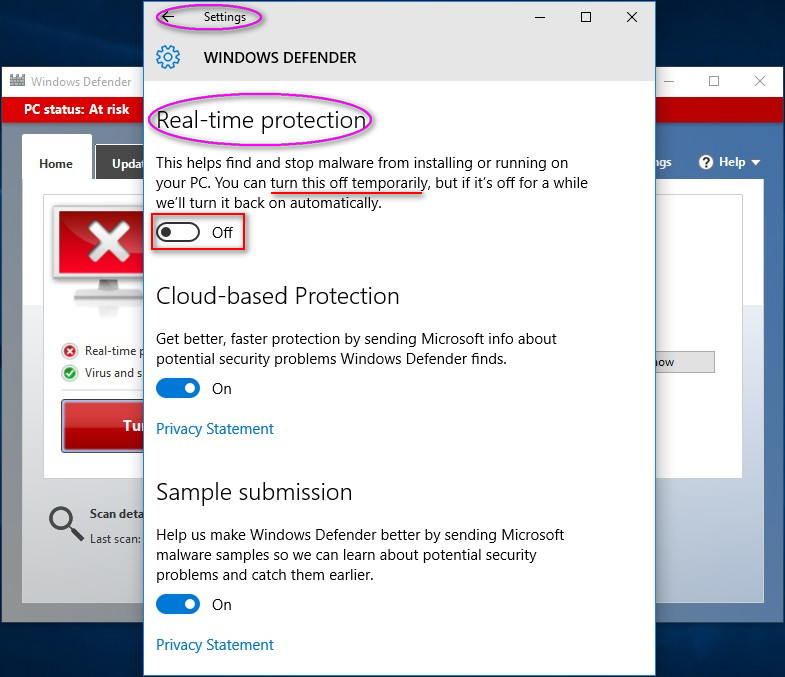
But, as you can see from the picture above, this method can only turn off the Windows Defender temporarily. And it will be turned on after a while automatically. So, we'll show you how to disable the Windows Defender permanently in the following content.
![]() Make use of Local Group Policy Editor to permanently disable Windows Defender from your Windows 10 Pro or any other enterprise variant.
Make use of Local Group Policy Editor to permanently disable Windows Defender from your Windows 10 Pro or any other enterprise variant.
1. Press "Win + R" on the keyboard to open "Run" command. Then, type "gpedit.msc" into the text box and click on "OK" to open the Local Group Policy Editor window. (You can also type "gpedit.msc" into the "Search the web and Windows" text box and then press "Enter" to open Local Group Policy Editor directly)
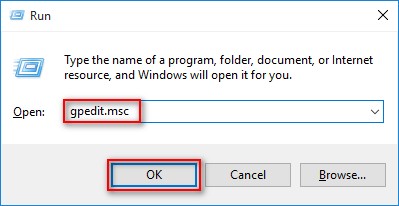
2. Open "Computer Configuration", "Administrative Templates" and "Windows Components" one after another to locate "Windows Defender".
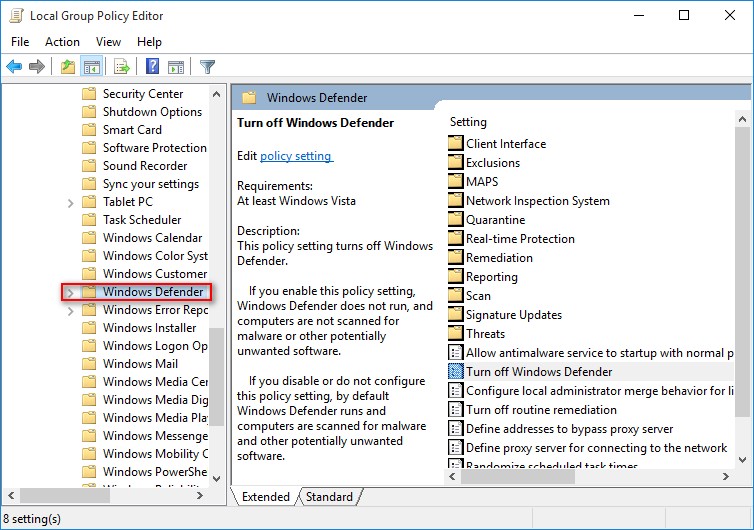
3. Select "Windows Defender" and double click on "Turn off Windows Defender" in the right panel. Then, check "Enabled", instead of "Not Configured", and click on "Apply" button in the lower right corner. At last, click on "OK" button to save changes and close the "Turn off Windows Defender" window.
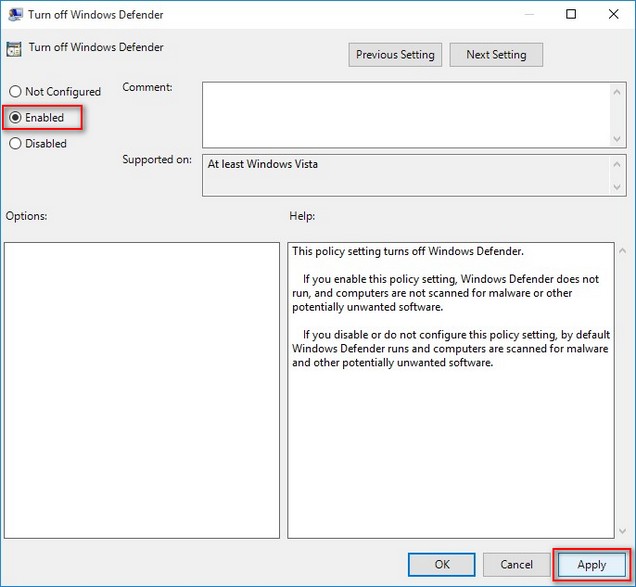
![]() Rely on Registry to disable Windows Defender permanently if you're running Windows 10 Home. (The Local Group Policy Editor won't be available for home users)
Rely on Registry to disable Windows Defender permanently if you're running Windows 10 Home. (The Local Group Policy Editor won't be available for home users)
1. Press "Win + R" on the keyboard to open "Run" command. Then, type "regedit" into the text box and click on "OK" (You can also type "regedit" into the "Search the web and Windows" text box and then press "Enter" directly). Then, choose "Yes" in the pop-up "User Account Control" window.
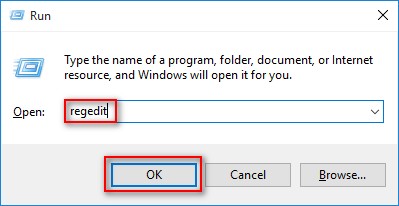
2. Open "Computer", "HKEY_LOCAL¬_MACHINE", "SOFTWARE", "Policies" and "Microsoft" successively in order to locate "Windows Defender".
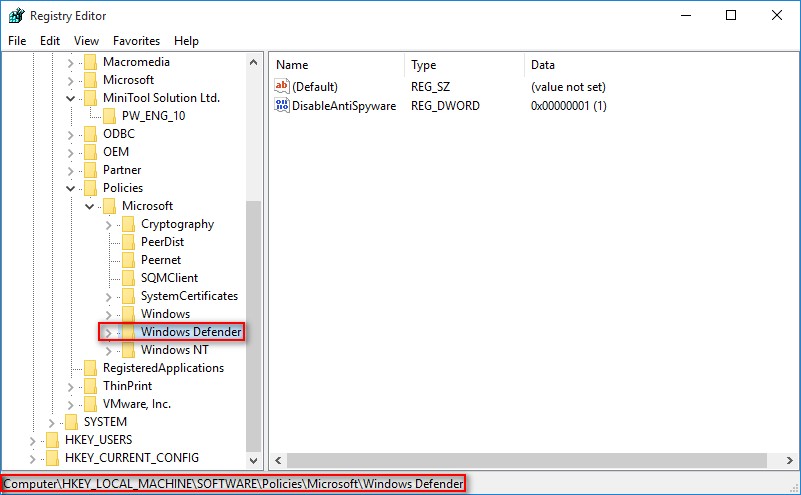
3. Select "Windows Defender" and double click on "DisableAntiSpyware" in the right panel to see a pop-up "Edit DWORD (32-bit) Value" window (you can also right click on "DisableAntiSpyware" and choose "Modify…" to see this window). Then, change the value data from 0 to 1 and click on "OK" to confirm.
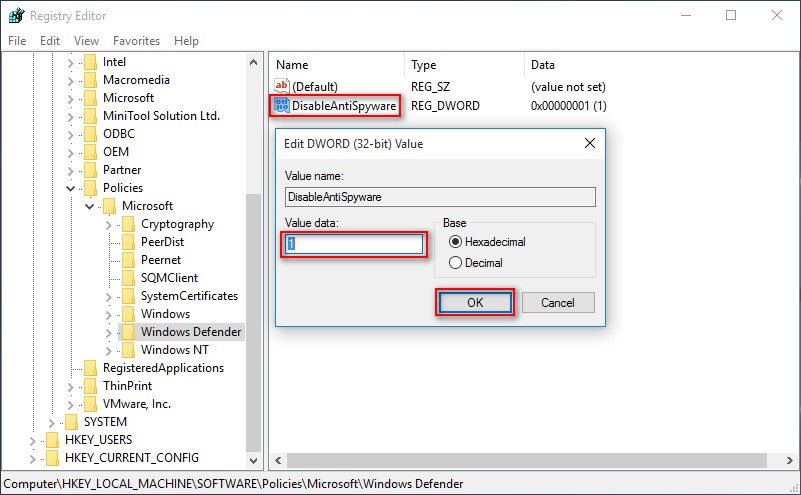
4. At last, you can restart your computer to make those changes take effect.
Part 4 – Sum up
Undeniably, Windows Defender is a very useful antivirus program in most cases. However, we have to admit the fact that it could make mistakes sometimes – regarding important files as threats and deleting them. Windows Defender deleted my files is not a rare issue.
Like other data loss cases, the first thing you should do after you found Windows Defender has deleted your files by mistake is stopping using the target drive (you'd better turn off the computer immediately). Then, you should resort to MiniTool Power Data Recovery to recover your deleted files easily, without others' help. Or you may check the quarantined files in Windows Defender and then choose to restore them independently.
After telling you how to retrieve files deleted by Windows Defender, we'd like to share 2 more things with you; one is how to add exclusion in Windows Defender and the other is how to disable Windows Defender temporarily or permanently when necessary.
Please feel free to leave a short message below if you have any doubts or questions.
Common problems related to partition recovery and our solutions:
- Where Do Deleted Files Go – We'll Unveil It For You
- Are You Ready To Recover Deleted Files In Windows 10 Right Now
- This Essay Tells How To Recover Deleted Files From USB In Detail
- Retrieving Deleted File from Removable Drive - What Do We Should Do
- Top Tips On How To Recover Deleted Outlook Files Personally
