Are You Ready To Recover Deleted Files In Windows 10 Right Now
- Part 1 – How to Recover Deleted Files in Windows 10
- Part 2 – Why Deleted Files Can Be Recovered
- Part 3 – Windows 10 Has No Sound
- Part 4 – A Brief Summary
- Related Articles
- User Comments
Content:
When you find a file is not useful anymore, you may choose to delete it from computer. But, which ways do you prefer to delete the file, by pressing "Delete" (or "Shift" + "Delete") on the keyboard or choosing "Delete" from right-click menu? How you delete the file decides what kind of way you should adopt to recover deleted files.
Files will be put into recycle bin sometimes after you deleted them on the computer. But how many of you have ever thought about how to recover deleted files in Windows 10 before you actually delete important files you need in Windows 10 by mistake? Only a few, we guess.

Although accidental deletion often occurs on Windows 10 computers, it still hurts a lot sometimes when you find the deleted file is needed urgently (for example, you deleted the document which includes important materials you plan to use in tomorrow's meeting). What makes things worse is that you cannot find an effective method to restore deleted files in Windows 10. What will you do when you have no solution available on your hand?
Part 1 – How to Recover Deleted Files in Windows 10
At the moment when you find you made a mistake – deleting the files that are still useful – you must be eager to restore them immediately. What are you supposed to do? Is there a wonderful file recovery program to help? Take it easy, we'll explain for you one by one and show you exactly the steps to undelete files in Windows 10 (we focus on how to recover deleted files from hard disk).
What if files are lost, not deleted from Windows 10? Of course, you also need to recover files missing from Windows 10 with a wonderful recovery program.
How Do You Restore Recycle Bin in Windows 10
It's very wise for Microsoft to name the unit as "Recycle Bin", not the shredder or garbage can. By just looking at the name, you are easily aware of the fact that files & folders in the recycle bin can be used again as long as you haven't emptied it. Those files here are "recyclable".
And it's indeed very easy to restore files from Windows recycle bin. You should do the following things to restore files from recycle bin in Windows 10:
- Open recycle bin in Windows 10.
- Find the files and folders you need in recycle bin.
- Select the files & folders and right-click on them.
- Choose "Restore" option from the right-click menu.

This is the end of recycle bin recovery in Windows 10. After that, you can go to the original drive to check recovered files.
How Do You Recover Shift Deleted Files in Windows 10
However, what if you have emptied the recycle bin after deletion? Or what if you have deleted files by pressing "Shift" + "Delete" at the same time in Win 7/8/10? Can you undelete files in Windows 10 in such case? Of course, the answer is positive.
"Hi Experts, I am using OS - Windows 7. I accidentally deleted some folders of 55GB size (Shift + Delete) from D: Drive in my Laptop. The folders contained lots of Movie Files 50GB & around 2.5GB of Music Files & 2+GB of Pictures. How to recover these permanently deleted folders & files (done Shift + Delete) in Windows 7. Pls. help me... if some freeware are available, pls. suggest. Thanks in advance"
– asked by LELeoNagendra in Microsoft CommunityWe found this post has more than 200,000 page views and 199 people said that they had the same question. It's not difficult to imagine that there are actually a very large number of users who are stuck in a similar dilemma. Thus, we decide to offer the exact recovery steps for people who ask "how can I get back my permanently deleted files in Windows". Of course, they also work if you want to recover Word document on Windows 10 or other systems.
Step 1: you should download the free edition of MiniTool Power Data Recovery and then install it on your Windows 10 computer. Please note that you can't download/install the software to the partition that contains your deleted files; otherwise, irreversible damage will be brought and result in permanent file loss.
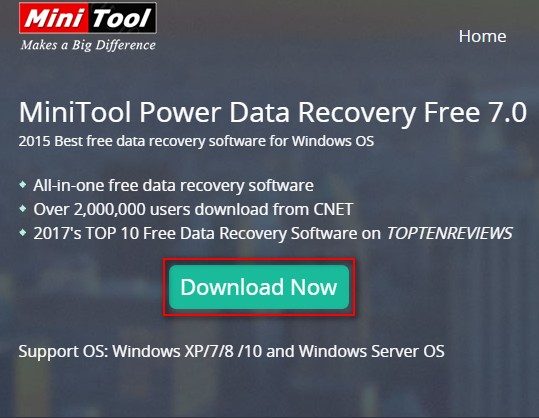
Step 2: run MiniTool Power Data Recovery Free Edition V7.0 immediately at the end of the installation, and choose "Undelete Recovery" from the main window below.
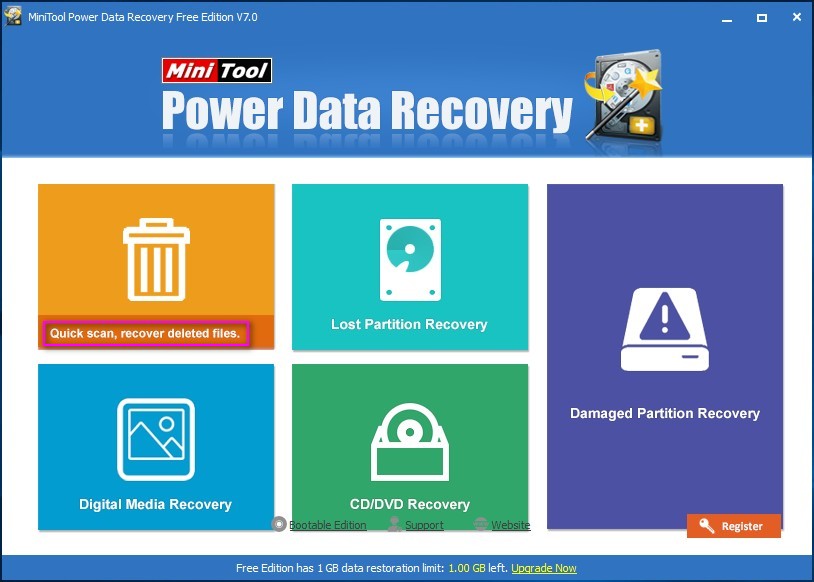
Step 3: after entering the "Undelete Recovery" module, you should select the drive you like to recover, just as software suggests. Then, press "Scan" button in lower right corner to detect and recover deleted files and folders from the selected partition.
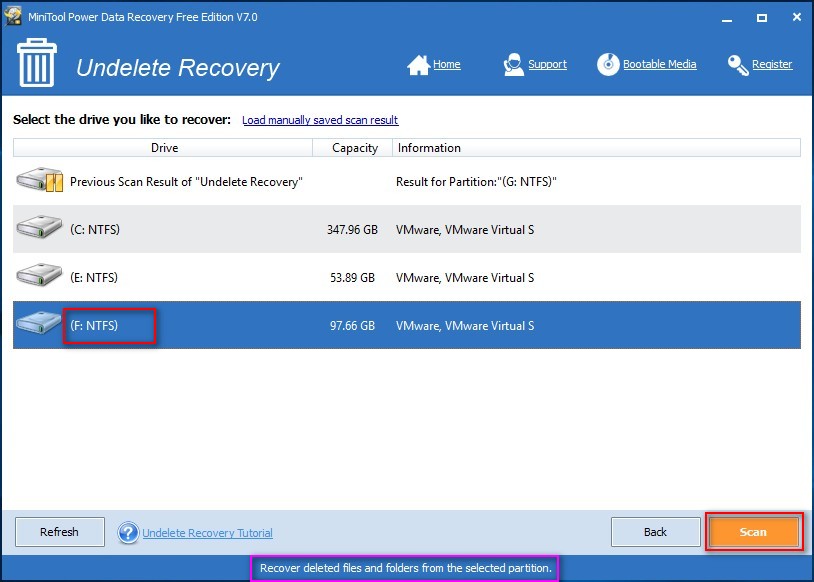
Step 4: when the scan has been finished, all the files and folders found by software will be listed in order. Now, you only need to browse the found data to check the ones you need and then click on "Save" button to choose a storage destination for them.
This is all you should know in order to recover permanently deleted files in Windows 10.
Part 2 – Why Deleted Files Can Be Recovered
Have you ever thought about this – why deleted files can be recovered in Windows 10? Here, let's unveil the secret simply. When a file is saved on hard drive, the relevant information like file size and file name will be saved in a place while its real content will be saved in another place. When you delete this file from hard drive permanently, only the relevant information will be marked as "deleted", the real content still remains.
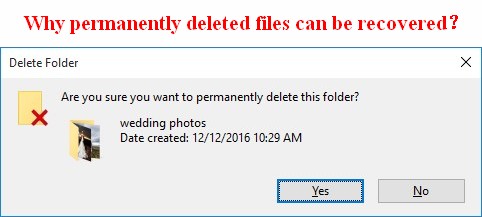
That is to say, the so-called permanently deleted file is not actually cleared from computer; it's only marked as deleted and set to be unrecognized. When new data are writing into the hard disk, the old file may be overwritten.
Can I Recover Deleted Files after Windows 10 Upgrade
There are also some people who haven't deleted files, but still find needed data are missing from hard disk after they upgraded computer to Windows 10. During the upgrade process, some files may be deleted unexpectedly by the system. That is why we see lots of people are seeking for help on the internet.
This is our suggestion on how do you find deleted files on your computer after Windows 10 upgrade:
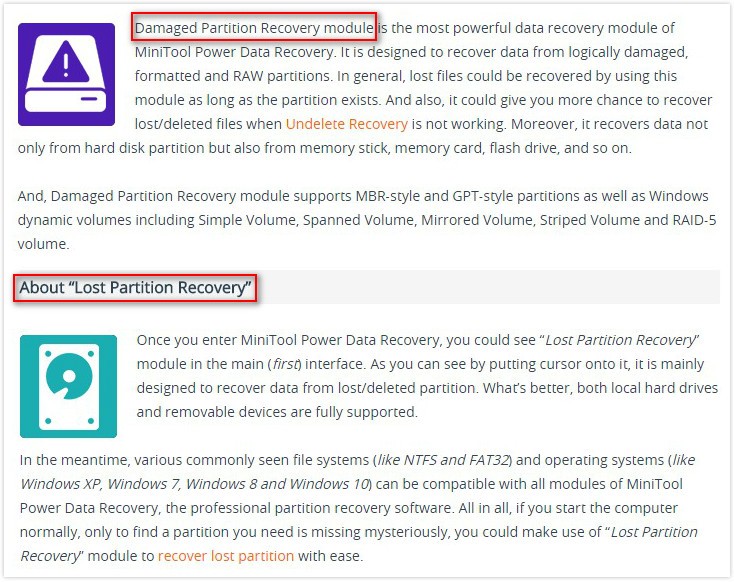
You can also go to see how Microsoft suggests you do after your files were deleted during upgrade.
How to Set Recycle Bin to Delete Files Immediately in Windows 10
The recycle bin in Windows provides a second chance to correct your mistake after deleting wrong files. However, what if some people want to delete the files immediately from computer, not sending them into the recycle bin? Apart from pressing "Shift" + "Delete" at the same time, you can also change the settings of recycle bin to make files deleted directly.
How to skip recycle bin in Windows 10:
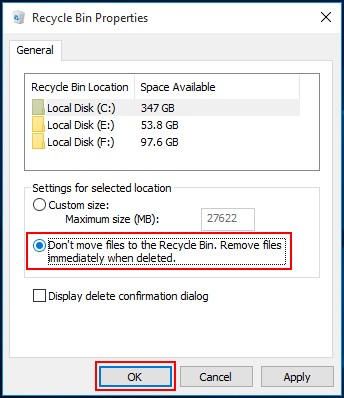
Part 3 – Windows 10 Has No Sound
When you find your Windows 10 has no sound, you should try the solutions given below.
![]() Make use of the built-in "Troubleshoot sound problems".
Make use of the built-in "Troubleshoot sound problems".
- Access "Troubleshoot sound problems" by the way you prefer (we advise you to right-click on sound icon in task bar and choose "Troubleshoot sound problems").
- After clicking on "Troubleshoot sound problems", the system will detect problems automatically.
- Corresponding suggestions will be given at the end of problems detecting process.
- Now, you need to repair the problems and restart computer.
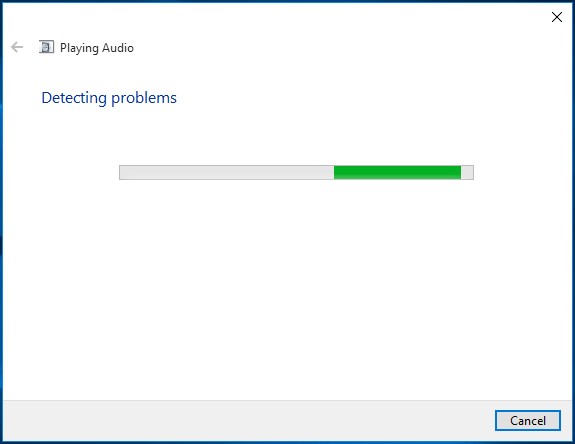
![]() Resolve driver problem.
Resolve driver problem.
- Open "Device Manager" and navigate to "Sound, video and game controllers".
- Click on the left arrow to expand and then select your sound card.
- Right-click on it and choose "Update Driver Software…".
- If this failed, you can also choose to reinstall the sound card to have a try.
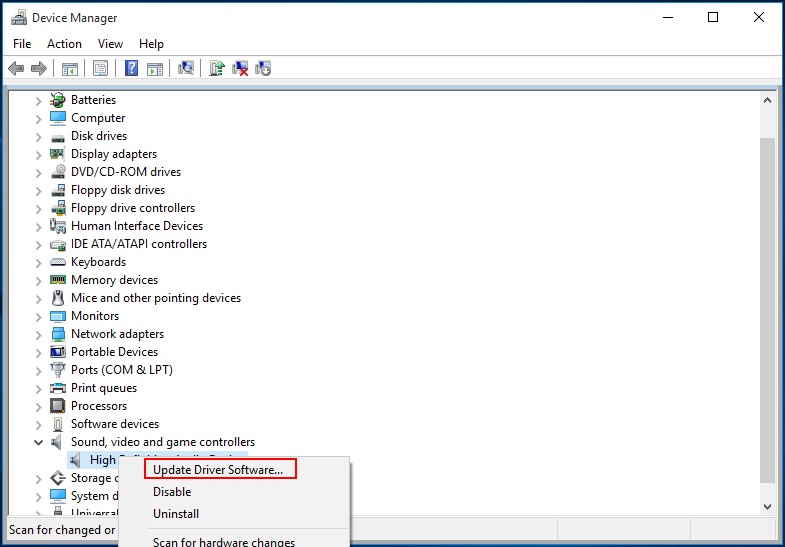
![]() Fix default device setup problem.
Fix default device setup problem.
- Right-click on the sound icon in task bar and choose "Playback devices".
- Right-click on the correct device and choose "Set as Default Device".
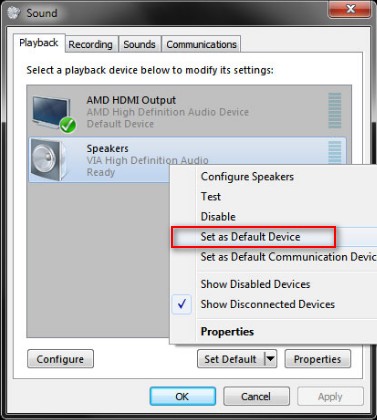
![]() Solve default sound format problem.
Solve default sound format problem.
- Right-click on the sound icon in task bar and choose "Playback devices".
- Right-click on the default device and choose "Properties".
- Shift to "Advanced" option.
- Choose a proper format under "Default Format" and then press "Test".
- If you can hear the sound playback, it means that your selection is right.
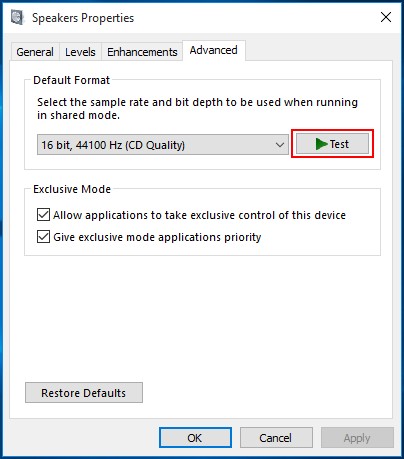
Part 4 – A Brief Summary
When you unluckily delete some files that are really important to you, you shouldn't get into panic instantly. On the contrary, you should stay calm and do what we tell you to do to recover deleted files in Windows 10 – recover files from Windows 10 recycle bin & recover permanently deleted files in Windows 10. (See part 1)
After that, we simply introduce the reason why deleted files can be recovered and how to recover files deleted after Windows 10 upgrade. Then, we tell you how to change settings of the recycle bin in order to skip it when you delete files from Windows 10. (See part 2)
In the last part of this article, we offer 4 practical ways to help you solve Windows 10 has no sound problem. If you happen to get stuck in such predicament, you may as well turn to those solutions at once.
Reading here, you won't ask questions like "how can I recover deleted pictures from my computer", "how can I recover deleted videos from my computer" or "how do I recover deleted files on my laptop", right? Hope you all can get back your needed files that have been deleted by mistake successfully.
Common problems related to partition recovery and our solutions:
- This Essay Tells How To Recover Deleted Files From USB In Detail
- Retrieving Deleted File from Removable Drive - What Do We Should Do
- Top Tips On How To Recover Deleted Outlook Files Personally
- Watch How To Retrieve Deleted Files On PC Step By Step
- Tips On Recovering Permanently Deleted Files From Windows & Mac
