Accidentally Deleted Files Too Big For Recycle Bin, How To Restore
- Prompt Message – Files Too Big for Recycle Bin
- Effective Workaround to File Too Big for Recycle Bin Issue
- Conclusion
- Related Articles
- User Comments
Content:
Windows is a relatively smart operating system with good user experience; that's what makes it the most popular system throughout the world. While using a computer running Windows, you'll catch sight of a variety of prompt windows, which are designed by Microsoft to minimize users' unintentional wrong operations. This thoughtful design does work most of the time; however, there are still exceptions.
For instance, some people still click on "Yes" button to allow the deletion when seeing prompt messages like "This file is too large for the Recycle Bin" and "This folder is too large for the Recycle Bin". After that, the selected item will be deleted permanently, without being put into Recycle Bin for temporary storage.
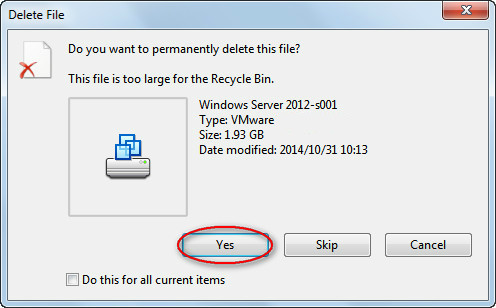
So the question is: whether it's possible or not to recover files too big for recycle bin. If it's possible, how can I finish the large file recovery? In order to settle those doubts for users, I plan to carry out a more in-depth discussion of the file/folder too big for the recycle bin issue. Three aspects will be involved in the following content:
b). how to delete files too large for recycle bin;
c). how to change recycle bin properties to solve this problem.
Prompt Message – Files Too Big for Recycle Bin
As I've mentioned above, you'll see the prompt (given by system) – the file is too big for the recycle bin – when deleting a large file in a Windows operating system.
What does this really mean? As a matter of fact, it can be paraphrased as: the file will be deleted from the computer directly, without going through the Recycle Bin. Its effect is equivalent to the situations in which you press "Shift" + "Delete" button on the keyboard at the same time or choose to "Empty Recycle Bin"
 Top Recommendation
Top Recommendation
To be honest, the recycle bin data recovery (no matter on Windows or Mac) is much easier than permanently deleted file recovery. You should read this post carefully – To Complete Recycle Bin Recovery, This Is What You Should Know – if you are curious about what to do exactly.
Thus, the topic: how to restore deleted files too big for recycle bin can be understood as how to recover permanently deleted files or how to recover files that have been recently deleted but are not in the recycle bin.
Problem: Accidentally Deleted Large Folder
Case 1:
"I was moving folders around on/off my external hard drive and when I was deleting a folder from my computer after moving it I got a 'file too big for recycling bin do you want to permanently delete' and absent-mindedly hit 'YES' (thinking I was deleting a CD). 1 sec later I realized I deleting my ENTIRE music collection from my external.
Please tell me this was not really permanent and that I can get it back. Please.
P.S. I have a Sony Viao using Windows 7, my external is WD one terabyte"
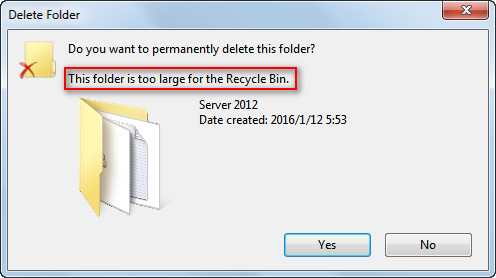
Case 2:
"I've made a very large mistake. I've deleted some files accidentally from my C:// It was a bunch of .CR2 wedding photos that I mistake for incorrectly exported JPEG's. The files were too big to send to the recycling bin though. What can I do to recover the files? It was on an SSD, so I'm worried about that too.
Any advice would be extremely appreciated."
To tell the truth, once you insist on deleting the items when the message – file too big for recycle bin – appears, they will be moved out of computer directly. That is to say, there's no chance to recover deleted files from recycle bin after deleting large files/folders, just like the "Shift + Delete" activity. In this case, both the registry entry and the index value will also be cleared. Therefore, a great third-party recovery tool is needed to recover file too large for recycle bin, pretty much like recovering items deleted from recycle bin.
Solution: Restore the File/Folder with Deleted File Recovery Tool
The first thing you should do of course after deleting a file/folder that is too big for the recycle bin is to find a deleted file recovery tool that is powerful enough and that you can trust. To help people save time and avoid possible but unnecessary troubles, I have a recommendation – MiniTool Power Data Recovery.
It's small in size and easy to use; besides, it provides a free edition for people to experience without paying. As long as the size of files you want to recover is less than 1GB, you don't need to buy a license.
Now, you may as well download it to your computer and finish the installation process quickly. After that, follow this tutorial to recover files too large for recycle bin. Please note that I'll take file too large for recycle bin recovery on Windows 7/ deleted file recovery on Windows 7 as an example in the following recovery steps.
1. Double-click on the software icon on your computer desktop or find "PowerDataRecovery.exe" from the installation folder and then double click on it. After that, this file recovery tool will be launched and its main interface will appear in front of you.
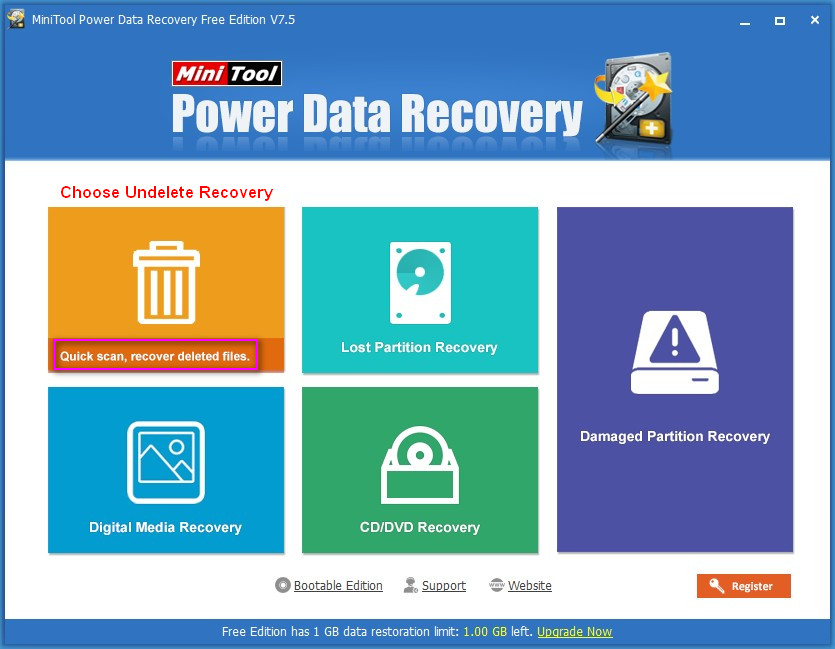
When you see this main window consisting of five functional modules, you should choose the first one – "Undelete Recovery" – to perform a quick scan to recover large deleted files.
2. Click to select the drive where the deleted file/folder was located. You can take a look at the drive letter, capacity and other information to confirm which drive is the one you need to scan.
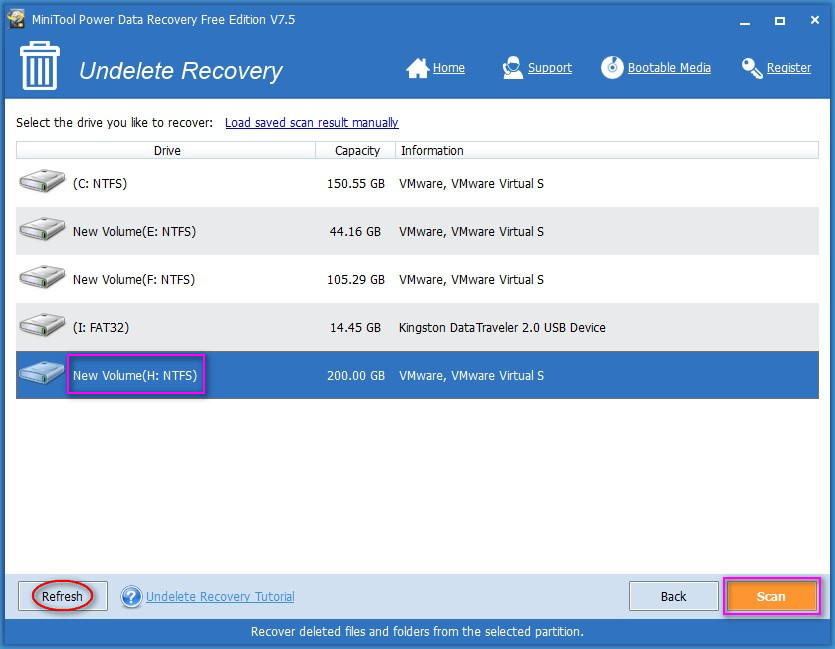
After that, please click on the "Scan" button in the lower right corner to search for the deleted items in it.
- If you need to recover deleted files/folders from a removable disk (such as external hard drive and USB flash drive), you should connect it to this computer before clicking on "Undelete Recovery" module in step 1.
- If you fail to see your removable disk in the drive list shown above, please click on the "Refresh" button to see whether it works or not.
- If you still can't find your disk, please check your USB interface and the data line carefully.
Files and folders, no matter they are small or large, will be deleted immediately from the flash drive and will not be put into computer recycle bin. To know more about this, please read this article – Where Do Deleted Files Go – We'll Unveil It For You.
3. Upon clicking the "Scan" button, the quick scan will be initialized at once. In general, it won't last for a very long time. When it is over, a software interface full of scan results will appear in front of you.
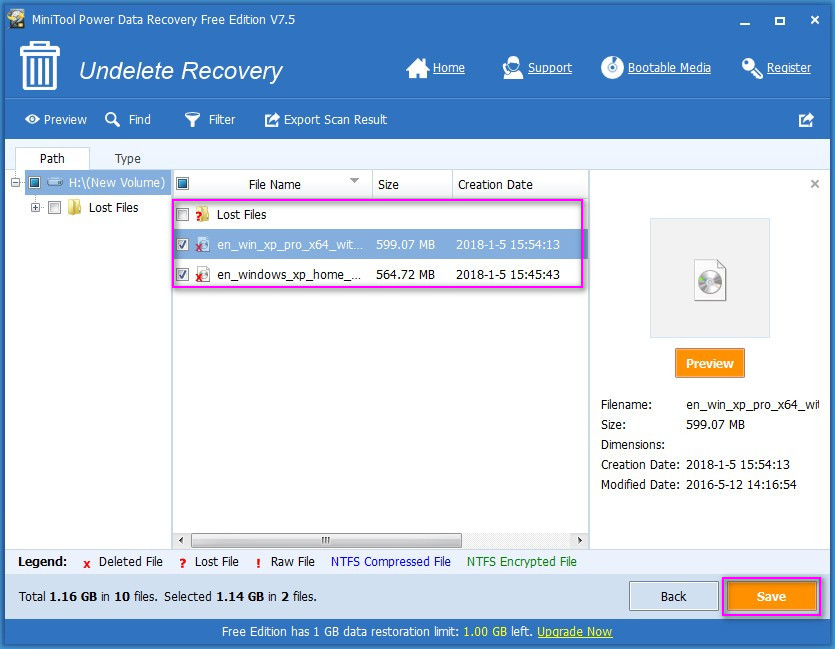
At this time, obviously, you need to browse all the scan results carefully, in order to find out what are the files & folders needing to restore and what are not. Please check the files & folders you need by adding a check mark to the small square text boxes in front of each item.
Afterward, move the cursor to the lower right corner of the software interface and click on the "Save" button.
4. Set a safe storage path for the files and folders you have checked to recover in the following pop-up window. Please make sure that the target drive which you want to save recovered files to has enough free space.
Then, click on the "OK" button in this window to confirm your selection.
Well, if you see the "File Saving Limit" window after clicking on the "Save" button, it means that you are not allowed to recover the files/folders you have checked with current free edition of software; the reason is obvious: the total size of files/folders exceeds the free recovery limit – 1GB.
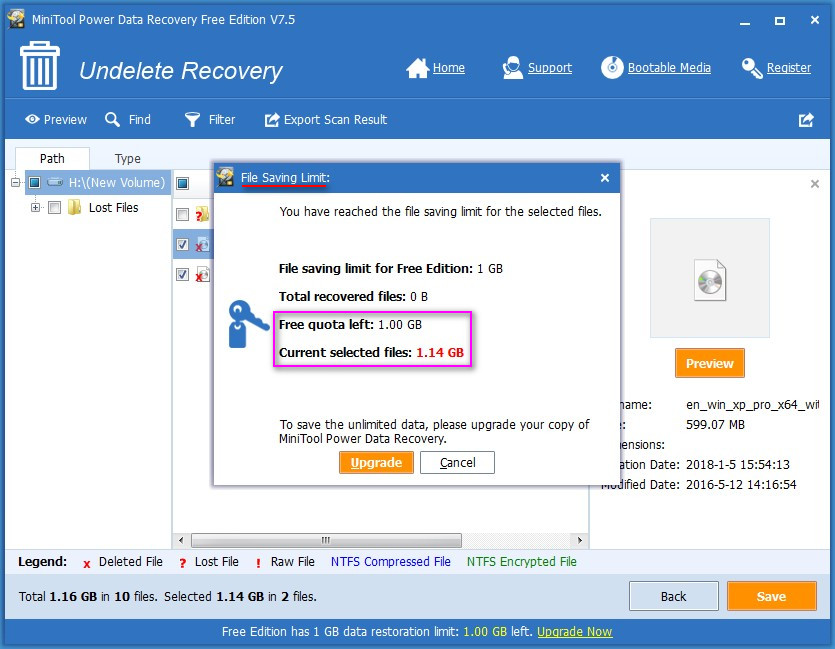
At this point, you'll have to get a license now to upgrade your software from the free edition, so as to finish the large file recovery task completely.
Reading here, you must know well about how to recover items too big for recycle bin with the recommended deleted file recovery tool, right?
Effective Workaround to File Too Big for Recycle Bin Issue
As I explained in the above content, after you accidentally deleted large folder or deleted files too large for recycle bin and found the deleted files are not showing in recycle bin now, you must seize the time to do the recovery.
Well, there are still many people prone to click on the "No" or "Cancel" button when seeing the file is too large to delete message. They want to put the target files/folders to recycle bin for temporary storage, so that they get a chance to regret. Is this possible? Of course, it is! You are able to avoid the Windows file too large for recycle bin message by simply changing the properties of recycle bin.
How to Change Recycle Bin Properties
To solve the file too big to recycle problem, you may follow the guidance given below (also take Windows 7 as an example).
1. Find the "Recycle Bin" icon on your desktop and then right click on it to see a pop-up menu.
2. Select the "Properties" from the pop-up menu and then you'll see the following interface.
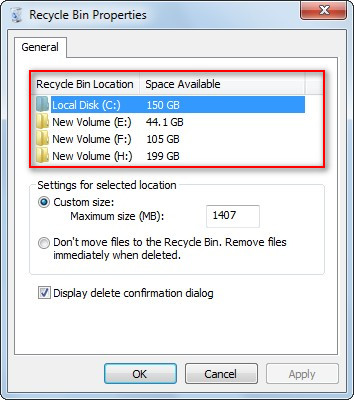
Now, please select the drive that includes the large file/folder.
3. After that, you should move to the "Settings for selected location" area, which contains two options:
b). don't move files to the Recycle Bin. Remove files immediately when deleted.
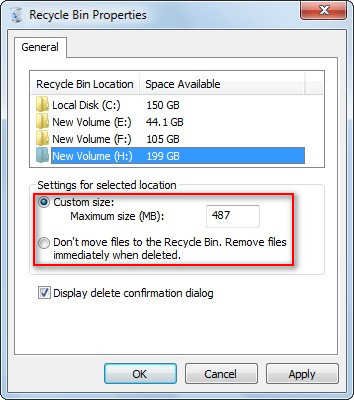
The latter one is easy to understand; it means that the deleted files will be moved out of computer immediately, without being sent to recycle bin, when you press "Delete".
But, what does the custom size or maximum size mean? Actually, it is the size of the recycle bin for the currently selected drive. When the actual size of the file/folder you delete is larger than the current maximum size value for the certain partition, the file/folder is too big for the recycle bin prompt message will appear.
4. Now, please change the maximum size (MB) value to make it larger than the size of deleted file/folder and then click on the "OK" button to confirm.
This is the whole process of how to change the recycle bin properties to avoid seeing file/folder too large for the recycle bin prompt. After that, your deleted files and folders will be sent to the recycle bin firstly for temporary storage and you won't see the prompt message when deleting.
![]() I find an article for you for fear that you may prefer to bypass the recycle bin when deleting files. Please click to read it carefully.
I find an article for you for fear that you may prefer to bypass the recycle bin when deleting files. Please click to read it carefully.
Conclusion
You don't need to be nervous when seeing "files too big for recycle bin" prompt message in a Windows system. At this time, you may as well cancel the current deletion -> go to change the properties of recycle bin -> restart the deletion task. By doing so, you'll not see such prompt.
Even if you have ignored the message and deleted the large files/folders, you still have a chance to get them back by following the steps mentioned in this essay. So this isn't a big problem, right?
Common problems related to partition recovery and our solutions:
- Windows Defender Deleted My Files, How To Get Back Easily
- I Find CHKDSK Deleted My Data – How To Recover Them
- Are You Ready To Recover Deleted Files In Windows 10 Right Now
- This Essay Tells How To Recover Deleted Files From USB In Detail
- Retrieving Deleted File from Removable Drive - What Do We Should Do
