Are you looking for green and free Windows data recovery program to get rid of the dilemma of file deletion or file loss? MiniTool Power Data Recovery and several other alternatives are recommended here to help you undelete files on Windows.
Data loss is no longer a strange term since the existence of computing devices and digital data. Your important files may be deleted or lost due to various reasons, such as manual deletion, virus attack, disk file system failure, computer system crash, software failure, sudden power outage, etc. If you have suffered data loss and failed to recover the files from the Recycle Bin or backups, then seeking help from free Windows data recovery program becomes the best choice.
This article has collected several free data recovery software for Windows 10/11 for your reference. Before that, we would like to highlight a few precautions after losing files to increase the success rate of data recovery.
Things to Note After Data Loss on Windows
Here are some tips you need to take note of in case you reduce the chances of successful file recovery unconsciously:
- Stop using the hard disk immediately: The reason why the data recovery program can recover lost files is that the files are not really lost, but the area where they are located has been marked as available. Continuing to use the disk will cause new data to overwrite the lost data, thus making it impossible to recover the original files.
- Avoid restarting the computer repeatedly: Repeated reboots or hard drive unplugging and plugging may cause file system errors or even physical damage to the disk. This may greatly affect the success rate of file recovery.
- Use secure and read-only deleted file recovery software instantly: A professional and reliable file restore tool is the most significant premise for complete and secure data recovery.
Basic Criteria for Choosing Free Data Recovery Software
There are a lot of free Windows data recovery programs on the market. What aspects should you pay attention to when choosing one? Here are some points worth noting:
- Recovery capabilities: Optimal data recovery software should have strong data recovery capabilities, such as supporting the recovery of various types of files and being good at handling diverse data loss situations.
- Compatibilities: A powerful file recovery tool needs to support a diversity of file storage devices, including HDDs, SSDs, and so on. Also, it should be fully compatible with most Windows versions, including Windows 11, 10, and older systems.
- Ease of use: Since most users are not experts in the computer or software industry, clear software interfaces and simple operation steps cannot be ignored for recommended data recovery software.
- File recovery limitations: Most of the file recovery tools available in the market are not completely free. Therefore, it is very important to choose a tool that supports more free file recovery capacity.
- Technique support: You need to ensure that there is available customer support in case you need help during the recovery process.
Based on the above criteria, we recommend 5 free Windows data recovery programs for your reference.
5 Best Free Windows Data Recovery Program Recommended
Option 1. MiniTool Power Data Recovery
MiniTool Power Data Recovery should always be the first choice for Windows data recovery. It perfectly meets all advantages for professional and free file recovery software, supporting recovering documents, photos, videos, audio, archives, emails, etc. from desktop computer drives, laptop disks, and removable disks in NTFS, FAT, exFAT, ext2/3/4 file systems. There is no doubt that it works well in various file loss situations, such as accidental deletion, virus infection, hard disk failures, OS instability, partition loss, and more.
Here are the major steps to recover your files on Windows with MiniTool Power Data Recovery.
Step 1. Get MiniTool Power Data Recovery
First, click the download button to get the free edition of MiniTool Power Data Recovery on your computer, and then launch it.
MiniTool Power Data Recovery FreeClick to Download100%Clean & Safe
Step 2. Select the partition/location/disk to scan for deleted/lost files
When you get into the main interface of this tool, you are located in the Logical Drives section by default. You should find the partition from which you need to recover lost files and hit the Scan button to start the file scanning process. You can locate the target partition according to drive capacity, file system, drive letter, and more.
If you have difficulties in finding the target partition, you can move on to the Devices tab to scan a whole disk. But this may take longer to complete the scan.
Moreover, this software provides you with three quick scan and recovery options: Desktop, Recycle Bin, and a specific folder under Recover From Specific Location. They offer more accurate file scanning and shorter scan duration.

Step 3. Locate and tick the required files
Once the scanning is completed, five robust features will be available for quick file discovery and confirmation. You can use the preferred one according to your actual needs.
- Path: This is the section that displays all items found on the selected partition by default. All files are classified by file path and organized in multiple tree structures. To find the needed files, you need to expand a folder and its subfolders layer by layer. It is a good option when you need to recover files with the original folder structure.
- Type: Under this tab, all files are listed by file type and file format instead of the original structure. This suits you if you need to recover a specific type of file.
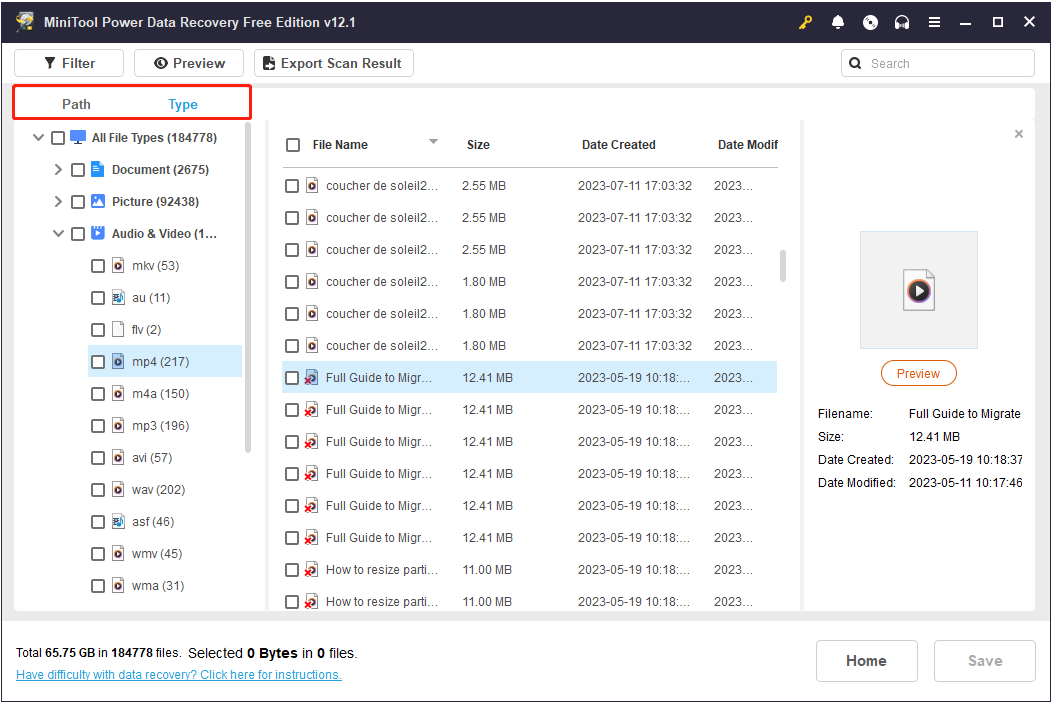
- Filter: This feature is designed to filter out unwanted files by file type, latest file modification date, file size, and file category. Multiple filter conditions can be set at once.
- Search: It allows you to perform an exact search. Type a partial or complete file name in the search box in the upper right corner and press Enter, you will then get the precise search results.
Note that these two features cannot be used at the same time.

Preview: This option is of great help in confirming the recovered files are wanted. MiniTool Power Data Recovery Free Edition only supports saving 1 GB of files for free, so it is necessary to preview them beforehand. You can simply double-click on a single file to preview it.
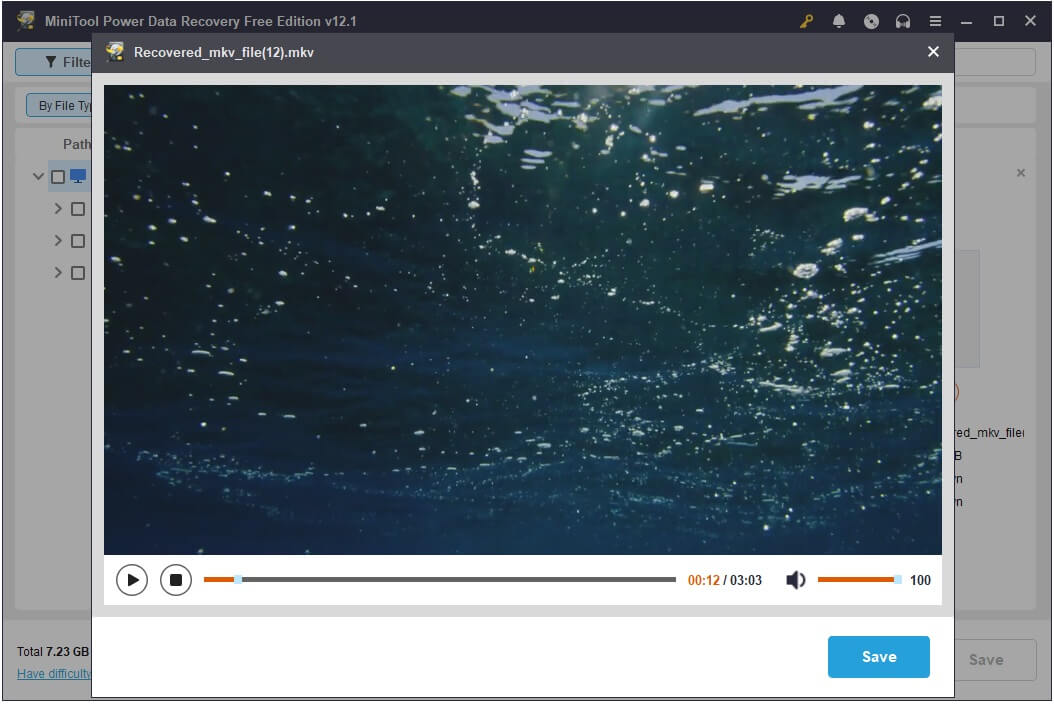
Do not forget to tick the check boxes next to all needed files to avoid re-searching or missed recovery.
Step 4. Choose a directory to save the needed items
Confirm whether you have ticked all the files you want to recover. If yes, click the Save button in the scan results window, and then choose a location to store the recovered items. The location you choose should not be the original directory where data loss happens, otherwise data overwriting may occur.
This is all about how to undelete files with the best free Windows data recovery program – MiniTool Power Data Recovery.
Pros:
- Comprehensive recovery capacities for all kinds of files and diverse data loss scenarios
- Strong compatibilities with storage media and file systems
- Concise interfaces and simple recovery steps
- Detailed data recovery steps and software function introduction in numerous tutorials on its official website
- Different software editions and frequent product updates available
- 7*24 technique support
Cons:
- 1 GB of free data recovery capacity
- Lack of support for Windows 7
Option 2. Windows File Recovery
Windows File Recovery is free unlimited data recovery software developed by Microsoft. It uses the Winfr command lines to recover deleted or lost files from HDDs, SSDs, and other types of disks. It provides you with multiple recovery modes for recovering conventionally deleted files or files from formatted or damaged partitions.
If you want to use this tool to recover files successfully, you need to have a basic understanding of the recovery modes, file paths, file extensions, and other related information. For specific operations, please see this tutorial: How to Use Windows File Recovery Tool.

Pros:
- Completely free with unlimited file recovery volume
- Wide support for file types, file systems, hard drive types, and data loss cases
- Quick file scanning and recovery process
Cons:
- Complex data recovery process with Winfr command lines
- Unintuitive interfaces and uncontrollable recovery process
- Lack of support for versions older than Windows 10 build 19041
Option 3. EaseUS Data Recovery Wizard
EaseUS Data Recovery Wizard is a handy program that helps you recover lost or deleted files from your desktop computers, laptops, external hard drives, USB drives, etc. It also can recover files that have been inadvertently deleted, formatted, or lost due to a virus attack or system crash. It has simple interfaces and clear recovery steps, ensuring that you can recover your important data easily and quickly even if you are not tech-savvy.

Pros:
- 2 GB free file recovery capacity (Only 500 MB is supported unless you share the product on social media)
- Quick scan process
- Available descriptions of folder type in the scan results window
- Unlimited remote customer assistants
Cons:
- Limited file preview feature in the free edition
- More expensive Pro and Technician versions
Option 4. Disk Drill
Disk Drill is another powerful data recovery tool for Windows 11/10/8/7. It is capable of recovering data from a variety of file storage devices including internal hard drives, SSDs, and other types of file storage media. It uses advanced intelligent algorithms so that it can help deal with various types of data loss.

Pros:
- A wide range of supported file types and real-life data loss scenarios
- Unlimited file preview
Cons:
- Slow software setup progress
- Up to 500 MB free recovery
- Complex and unclear interfaces
- Fewer software versions
Option 5. Wondershare Recoverit
Wondershare Recoverit is the last free Windows data recovery program we want to recommend. It can help restore deleted files in all file types from all storage media on Windows desktop computers and laptops. It can help get your files back when the files are deleted due to human wrong operation, data transfer interruption, virus infection, disk improper formatting, software malfunction, and so on.

Pros:
- Quick and deep scan modes available
- Wide support for file types, file storage devices, file systems, file loss cases, etc.
Cons:
- Slow file preview
- Not cost-effective premium version
Bonus Time: Make Regular File Backup on Windows
Opting for a professional and free Windows data recovery program can greatly minimize the potential impact of data loss incidents. In addition, backing up your files regularly and in time is a significant process of protecting them from being permanently lost from your computer.
How can you make a file backup? Multiple ways are available.
Option 1. Transfer important files to a removable disk
This is the easiest way for data backup. You just need to purchase a reliable external hard drive with high quality and large storage space first. Then you can connect it to your computer and transfer your files to it for protection. However, this method has a disadvantage, which is that it is cumbersome to transfer the latest version of the data at any time.
Option 2. Upload or sync files to the cloud drive
There are many cloud backup services available for file synchronization and cloud backup. You can choose a favorite one to back up your data by considering factors such as free storage capacity, security, data transfer and download speed, cost, etc. Common cloud services include OneDrive, Google Drive, and Dropbox.
Option 3. Use a professional data backup tool to create a file image
This is the most comprehensive and flexible backup method since professional Windows backup software usually provides you with versatile backup schemes and schedules. This saves you from the hassle of having your disk space taken up by large data backup files and having to perform manual backups every time.
MiniTool ShadowMaker is the ideal solution whether it is for pictures, videos, documents, game files, etc. If you haven’t used or heard of this software before, you can try the Trial Edition within 30 days for free to see if it suits you.
MiniTool ShadowMaker TrialClick to Download100%Clean & Safe
Here are the major steps to back up files on Windows with MiniTool ShadowMaker.
Step 1. Launch MiniTool ShadowMaker Trial Edition, and then hit the Keep Trial option to continue.
Step 2. In the Backup section, open the SOURCE and DESTINATION tabs sequentially to specify the files/folders or partitions/disks you want to back up and the location you want to store the backup files.
Note that the selected target path needs to have enough free space to store the backup files.

Step 3. Once you confirm the above settings, you can hit the Back Up Now button in the bottom right corner to start the backup process.
Closing Words
You can feel free to use the free Windows data recovery program introduced above to get your deleted files back. They all have advantages and disadvantages in different aspects, and you can choose the one that suits you the most.
Should you encounter any issues while using MiniTool Power Data Recovery and MiniTool ShadowMaker, you can contact [email protected] for assistance. If you need help with other programs, you need to go to their official websites to find the contact information for the official support team.






User Comments :