To Complete Recycle Bin Recovery, This Is What You Should Know
- How to Recover Deleted Files from Recycle Bin without Software
- How to Recover Deleted Files from Recycle Bin after Empty
- Know Better about Recycle Bin and File Deletion Purposes
- How to Delete Files from Recycle Bin in Win & Mac
- Summary
- Related Articles
- User Comments
Content:
Why? That is simply because users tend to make mistakes during file deletion – the unhelpful files may be left over while some really significant data are deleted from hard drive. Are you suffering from wrong deletion right now? Don't panic, we're here to help you get out of it easily and quickly.

Basically, you need to complete two stage of work to recover accidentally deleted files:
a). check whether the files are still in Recycle Bin/Trash;
b). free download recycle bin recovery software – MiniTool Power Data Recovery immediately to enhance recovery successful rate.
Note: the free edition of MiniTool Power Data Recovery can support free recovering no more than 1GB data while the free edition of MiniTool Mac Data Recovery only support recovering less than 1MB of data. So users need to buy a license to actually recover files from Mac with it.
Please be relax; this recovery software will guide you all the way to find your files emptied from recycle bin.
How to Recover Deleted Files from Recycle Bin without Software
As far as we're concerned, deletion is an ordinary operation we've depended on very much. Well, if the files, folders or programs are deleted by mistake, how could we get them back with ease?When you find your valuable data are deleted by mistake, you must make up your mind to complete data recovery, right? However, you may not know exactly how to do. Let's tell the truth – different measures should be taken in different situations. Now, we'll focus on telling you the specific steps to recover deleted files without using any software.
How to Restore Deleted Files from Recycle Bin in Windows
Following ways can be used to undelete files from recycle bin in Windows.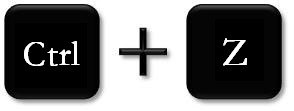
Note: this way has an obvious shortage – users can only hit "Ctrl" and "Z" to undo the deletion under the premise that this action is performed newly. Otherwise, this shortcut key combination will be of no use.
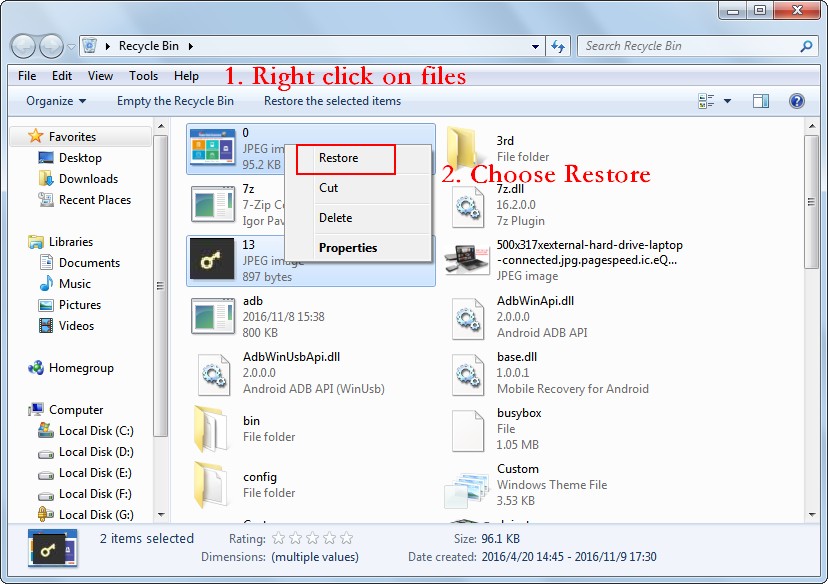
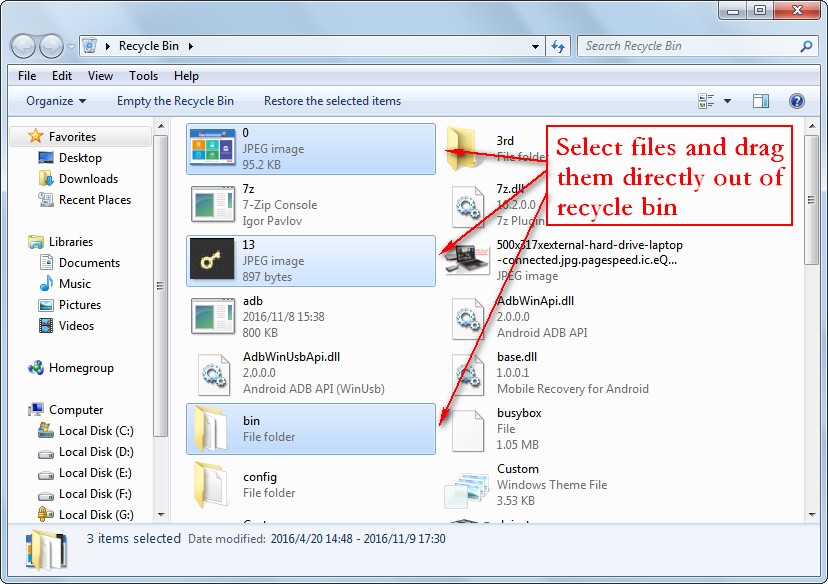
How to Restore Deleted Files from Recycle Bin in Mac
The way to recover from Mac Trash is similar to that of recovering from recycle bin in Windows. However, differences could still be identified. So, let's show users the specific ways to retrieve files from Mac trash respectively.
Choose one of the following ways to undelete files in Mac.
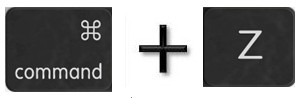
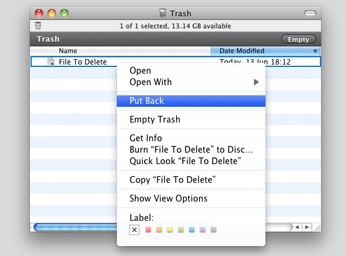
Above content shows the solutions to files recovery before they're cleared permanently from computer. Well, some people will ask "can I restore permanently deleted files". Sure, the answer would be a certainly yes.
Share It Now
How to Recover Deleted Files from Recycle Bin after Empty
We know if the files which have been deleted mistakenly are still remained in recycle bin, users are able to restore deleted files directly within a few clicks. But, what if the recycle bin is emptied afterwards?The OS provides no solution for users to get back files from emptied recycle bin. In this case, a powerful third-party tool or a professional data recovery company is of urgent needs to help users recover deleted files from Windows/Mac. That is why we introduce MiniTool Power Data Recovery to Windows users and MiniTool Mac Data Recovery to Mac users.
If you have deleted/lost a Word document and can't find it in the recycle bin, you can also try to recover it with MiniTool Power Data Recovery. Besides, we also have good advice for you to recover unsaved Word document.
How to Recover Permanently Deleted Files from Recycle Bin
Just run MiniTool Power Data Recovery and follow the tutorial given below to get back permanently deleted files in Windows:- Choose "Undelete Recovery" module from the main interface of software (which has 5 powerful functional modules) to enter main interface;
- Select the drive which was used to keep deleted files;
- Click on "Scan" to detect all lost files in this drive;
- Check the files you need and press "Save" to set a safe storage location for them.
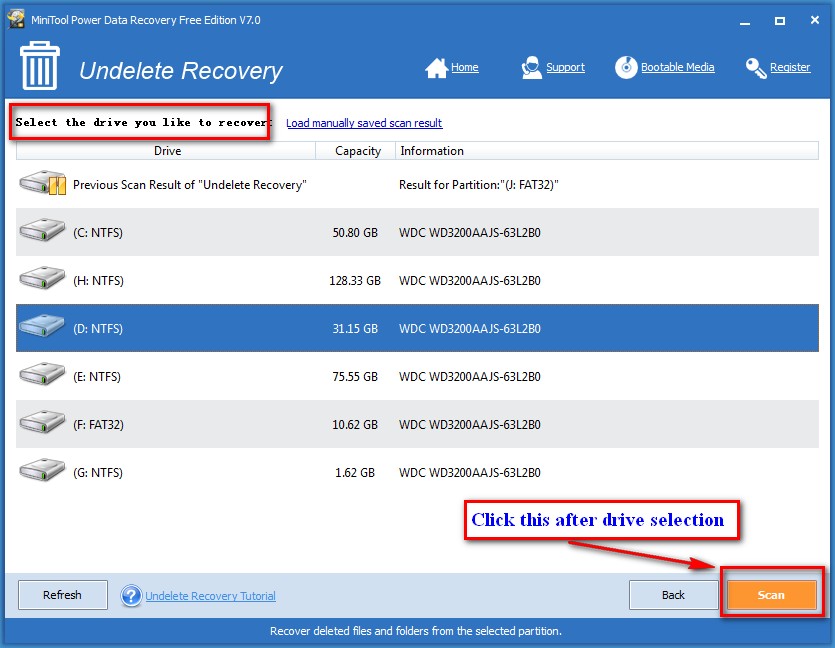
How to Recover Files Deleted from Recycle Bin in Mac
If you're running a Mac and would like to recover files deleted permanently from Mac hard drive, please finish those actions:- Run MiniTool Mac Data Recovery;
- Choose "Undelete Recovery" module from the main interface (which only has 4 functional modules);
- Select the drive from which files were permanently deleted;
- Click on "Scan" button to try to find all deleted files you want to recover;
- Check all the files you want to recover and then specify a proper drive to save those recovered files after pressing "Save" button in the lower right corner.
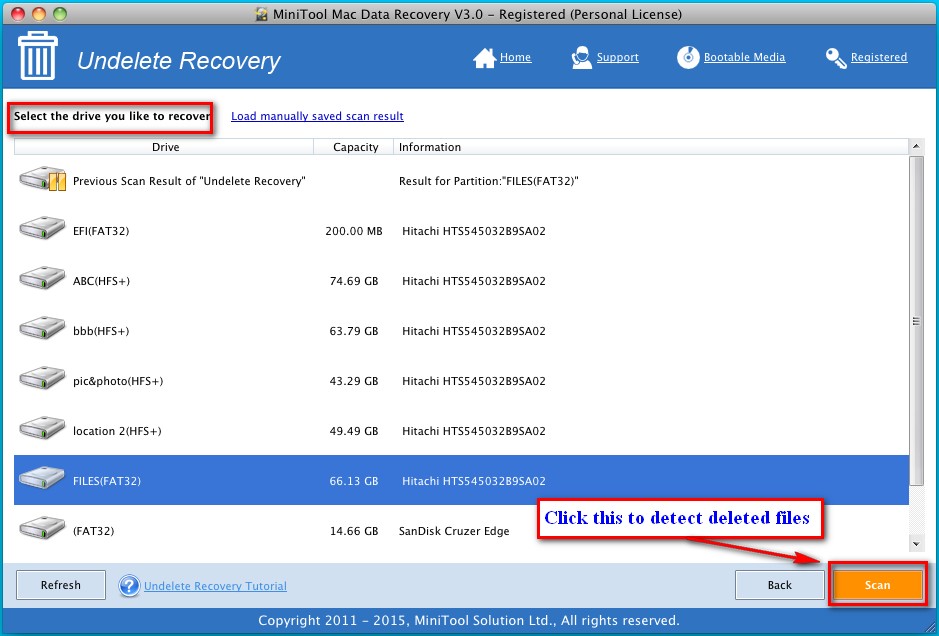
Note: as we said before, the trial version of Mac Data Recovery can only help you recover at most 1MB of data for free. Therefore, if you find needed files by using the free edition, you should buy a license to upgrade your software and complete the recovery work.
Know Better about Recycle Bin and File Deletion Purposes
What is recycle bin exactly? The so called recycle bin is actually a system folder included in computer; it is mainly used to temporarily store the deleted hard drive files.Recycle Bin in Windows
In general, files, folders, pictures, shortcuts and Web pages deleted from hard drive are frequently found in recycle bin and those files will be kept there until we further delete them/empty the recycle bin or until the total size of deleted data exceeds the maximum limit.
Therefore, as you can see from above content, we can get hard drive recovery done easily if we found we've made a horrible mistake (deleting valuable data carelessly) before files are further cleared from recycle bin. We're able to use and manage recycle bin in a good way and creating a personalized recycle bin make it easier for us all to manage and maintain our documents in daily life & work.
Note: in common cases, we could recover deleted items from recycle bin easily after realizing we need to use those items. However, for Windows 95 users and the users of previous versions, they are not so lucky.
Recycle Bin in Mac
Like the "Recycle Bin" in Windows, Mac also has a similar unit called "Trash", which is also mainly used to save deleted files in computer, providing a regret chance for users. After clicking on the icon of Trash Bin in the Dock, users will see a Finder window opening on the computer screen. In this way, all files it contains will be displayed to us.To be honest, with Trash, Mac users are allowed to put the icons they don't want to hang around on their hard drive in convenient and easy ways.

The function and management of Trash in Mac is similar to Windows Recycle Bin, so we'll not show it there. But you can click to know it in detail.
4 Main Purposes of Deleting Files
1. When the unused space of a storage device is becoming less than enough, users will delete some useless files to release free space for the storage of new data.
2. If users' private information like bank account and password are saved in a certain hard disk, but many other people could access this disk in an easy manner, users have to delete them right after using to protect privacy.
3. Sometimes, various kinds of data are saved to hard disk without classifying. In this case, it's not easy for users to find the needed file accurately. So, they may need to classify the messy data and deleted unnecessary files.
4. Once users find the running speed and responding speed of computer is gradually decreasing over time, they'll take actions to stop this. System reinstallation, system restore, hard drive defragment and file deletion are all employed to try to accelerate the speed.
How to Delete Files from Recycle Bin in Win & Mac
The following ways can all help you delete file(s) from hard drive & recycle bin in both Windows and Mac computer; just choose a suitable one to go ahead.Delete Files in Windows
Remove some files from recycle bin:If users want to delete some files, folders or programs from recycle bin, this tutorial will be very helpful.
- Double click on recycle bin icon to open it or just right click on the icon and choose "Open";
- Find and highlight the target files by right clicking on them;
- Choose "Delete" option from the right-click menu;
- Tap "Yes" showing in the prompt window to execute deletion.
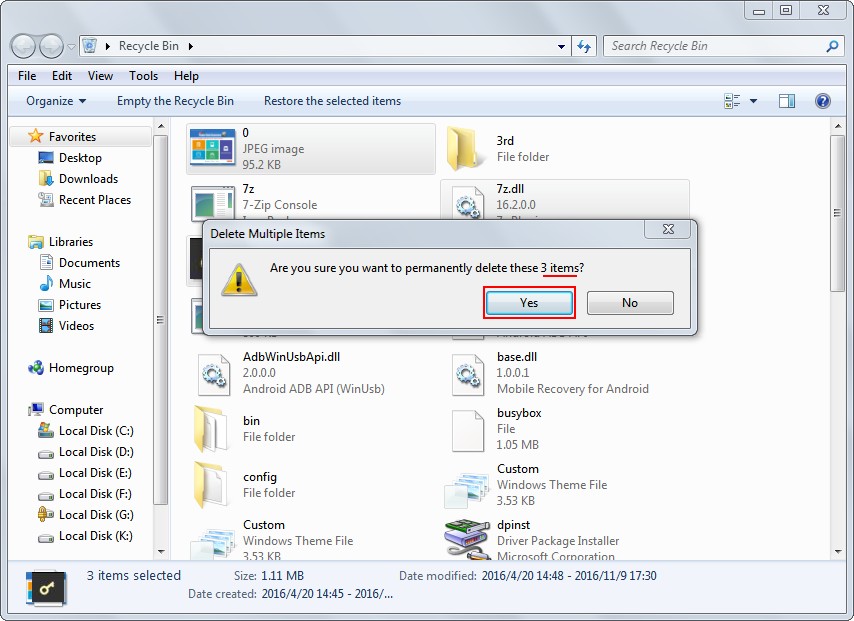
Remove all files from recycle bin:
Here, we provide two solutions for deleting all files in recycle bin.
- Open recycle bin by using the way we just mentioned now;
- Press "Ctrl" + "A" in keyboard to select all the files there (if there are only a few files in recycle bin, you can choose to select them all one by one);
- Right click on any part of the highlighted area and choose "Delete";
- Tap "Yes" to confirm deletion action.
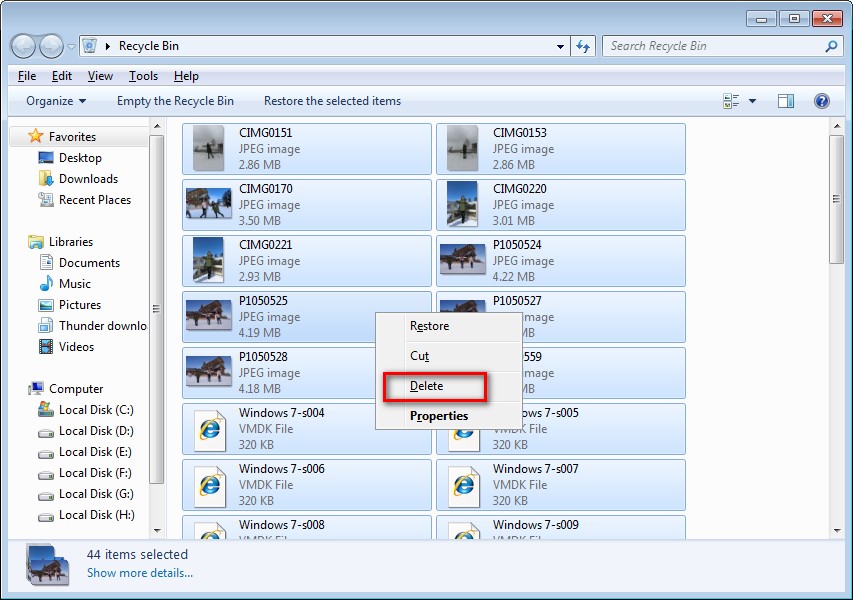
- Right click on the recycle bin icon to make it highlighted;
- Choose "Empty Recycle Bin" from right-click menu options to continue;
- Tap "Yes" in the pop-up prompt interface to allow permanent deletion of items.
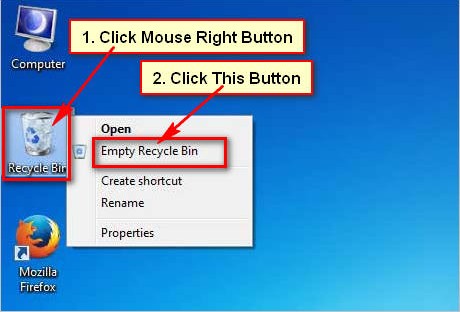
Delete Files in Mac
Remove some files from trash:- Find and enter Trash in the way you like;
- Select one or more files you want to delete here;
- Right click on them and choose "Delete Immediately…" from the right-click menu;
- Click on "Delete" in the prompt window to confirm.
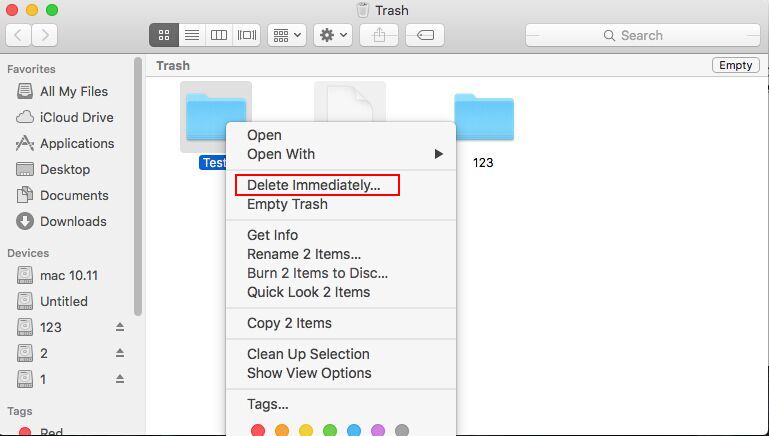
Remove all files from recycle bin:
Note: the pop-up menu will also appear after users clicked on and held on the Mac Trash. Please choose "Empty Trash" when the menu shows up.
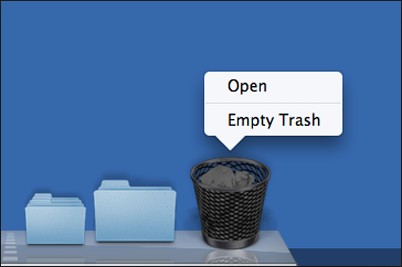
Tweet What You Learn
Summary
After reading above content, you must know that recycle bin is a unit in computer to keep files deleted from hard drive for a certain period of time. This unit still belongs to hard drive; in other words, it still takes space from hard drive. Thus, if we're pretty sure that the files saved there are not useful anymore, we could start removing them from recycle bin completely.But, if we make a mistake and delete useful files, recycle bin gives us a second chance to regain the files. What's more, even if the Windows Recycle Bin or Mac Trash has been emptied, you still have chance to find back the mistakenly deleted files by using MiniTool Power Data Recovery/Mac Data Recovery.
So in a word, if you have deleted files due to carelessness, please seize time to bring them back by relying on recycle bin directly or by using the recommended powerful data recovery program.
