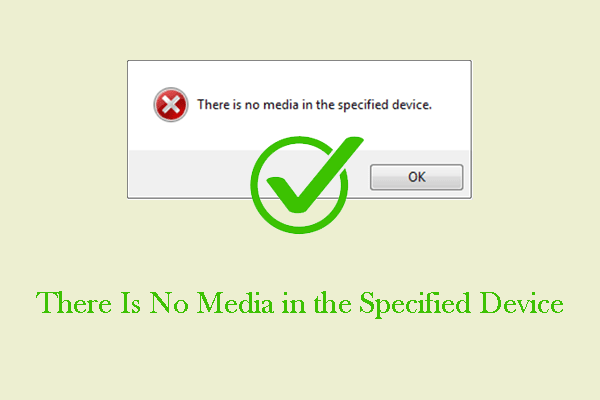
How to Fix “There Is No Media in the Specified Device”
This useful guide helps you fix the “There is no media in the specified device” error and recover inaccessible files from your USB drive easily.
Here is a collection of easy guides on how to recover lost and deleted files from USB flash drives using MiniTool Power Data Recovery. This free data recovery software works on various situations, such as USB flash drive not recognized, unknown USB device, USB drive is broken, etc. No matter which type of file you want to retrieve, it is worth trying this USB data recovery software to scan the USB drive for the needed files.
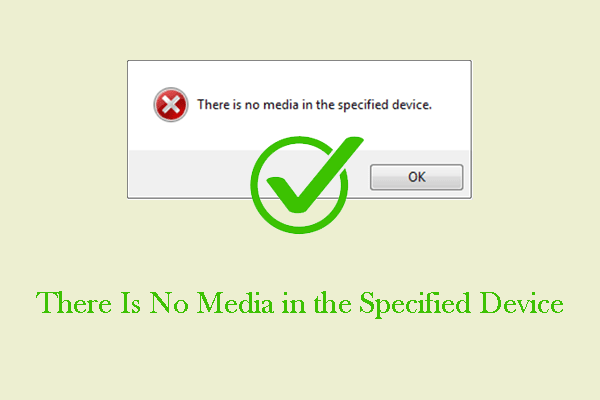
This useful guide helps you fix the “There is no media in the specified device” error and recover inaccessible files from your USB drive easily.
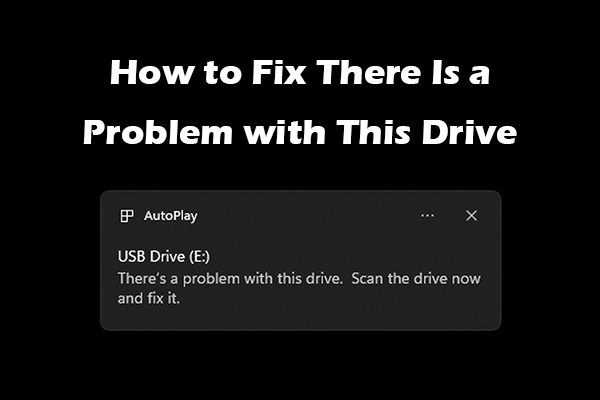
If you can’t access your USB drive because of the message “There is a problem with this drive,” try the solutions outlined in this article to resolve it.
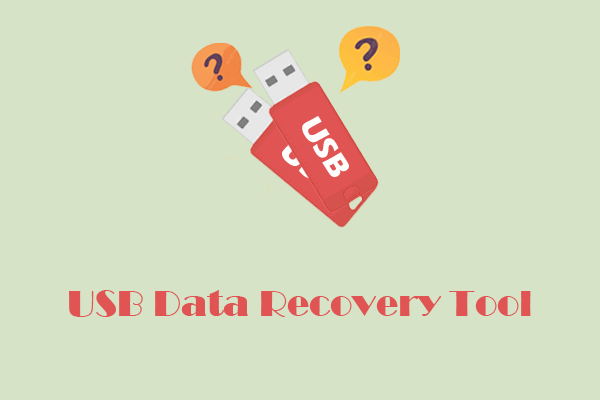
This post compares the different USB data recovery tool to help you choose the most suitable one. After recovering data, take action to protect your USB drive.
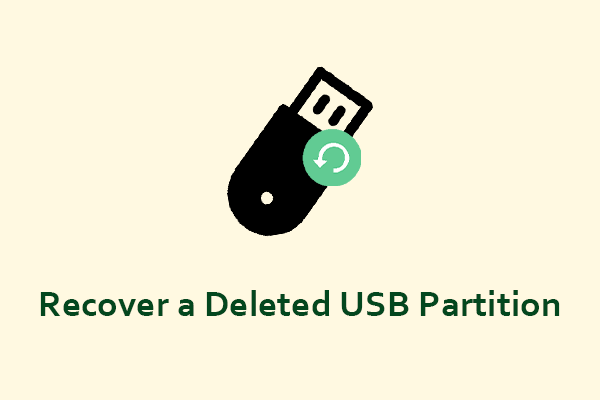
If you want to recover a deleted USB partition or the files stored on it, check out this guide. It offers both file and partition recovery solutions.
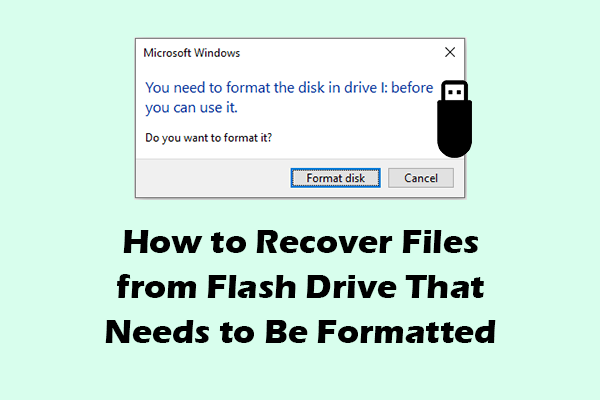
Read this comprehensive post to learn how to recover files from flash drive that needs to be formatted and how to fix this USB drive.
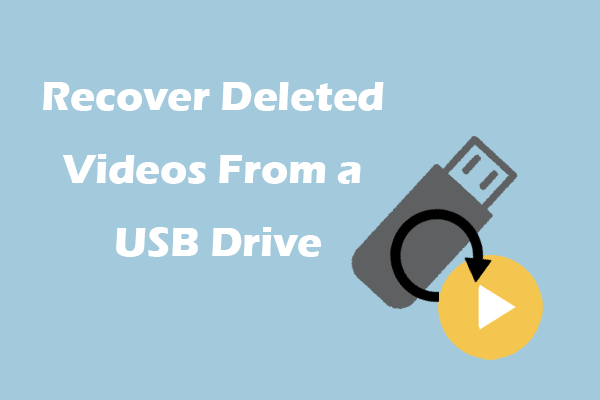
This guide shows you how to recover deleted videos from a USB drive on Windows and Mac. It also covers tips to keep USB files safe.

When “error checking USB drive stuck” occurs, try running CHKDSK, updating the disk driver, and formatting the USB drive.

Use these built-in Windows tools, like chkdsk, SFC, etc., to fix the problem that Windows was unable to repair the drive.
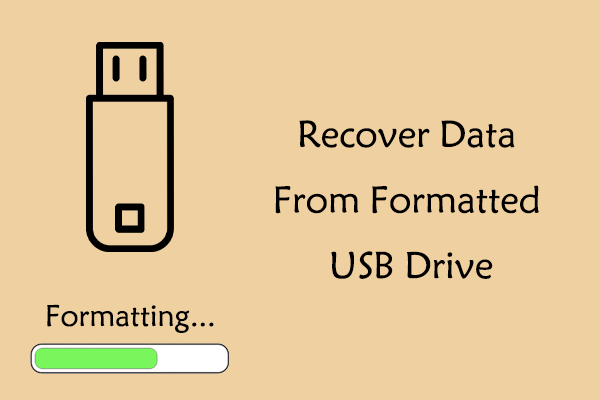
This definitive guide introduces how to recover data from formatted USB drive with the best data recovery tool.

Wondering how to format USB CMD without losing your data? Read this tutorial to get detailed instructions and alternative formatting ways.